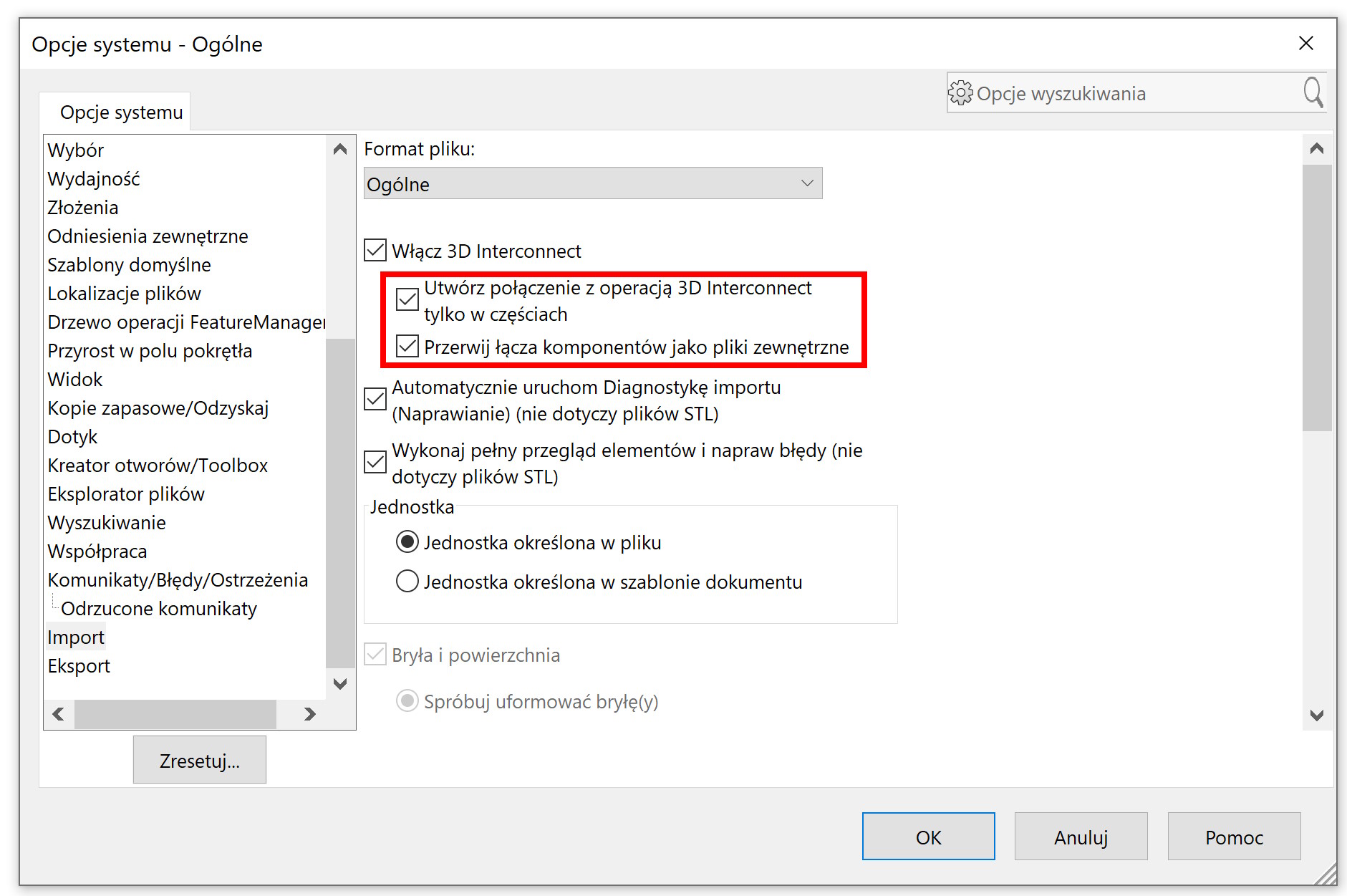Do you know, that… ?
After loading the import file with the option 3D Interconnect, the program creates a link to an external file. If the file being opened was a multibody part – connection can be interrupted. I wrote about it below.
Option Break the connection (Once: Spread operation), is also available in assemblies.
Please note, that 3D Interconnect is enabled by default. In general, the default import settings are as shown in the image below.
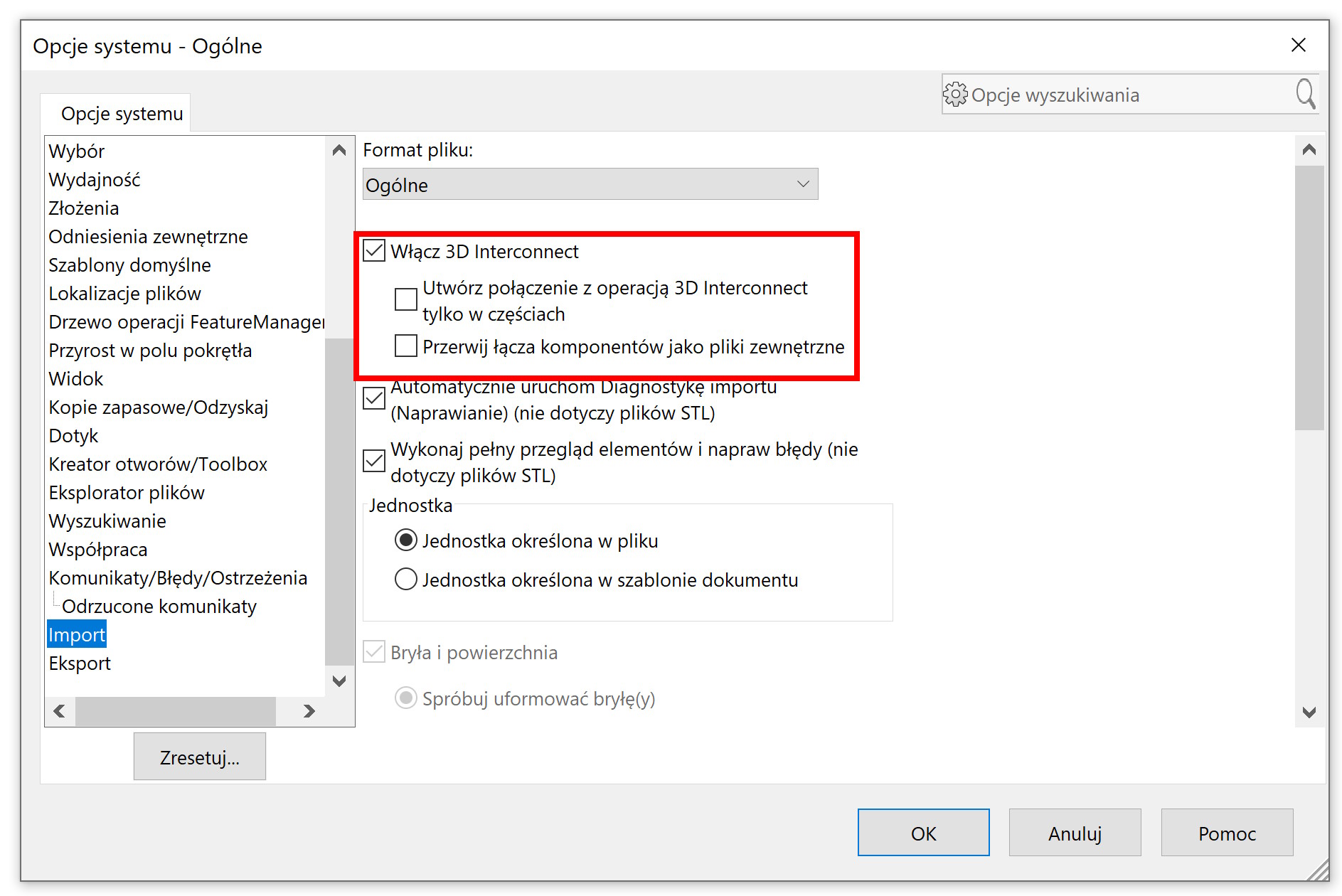
In this situation, the files cannot be opened, make drawings out of them or fix them in Import diagnostics. The option available under the right button is shown below.
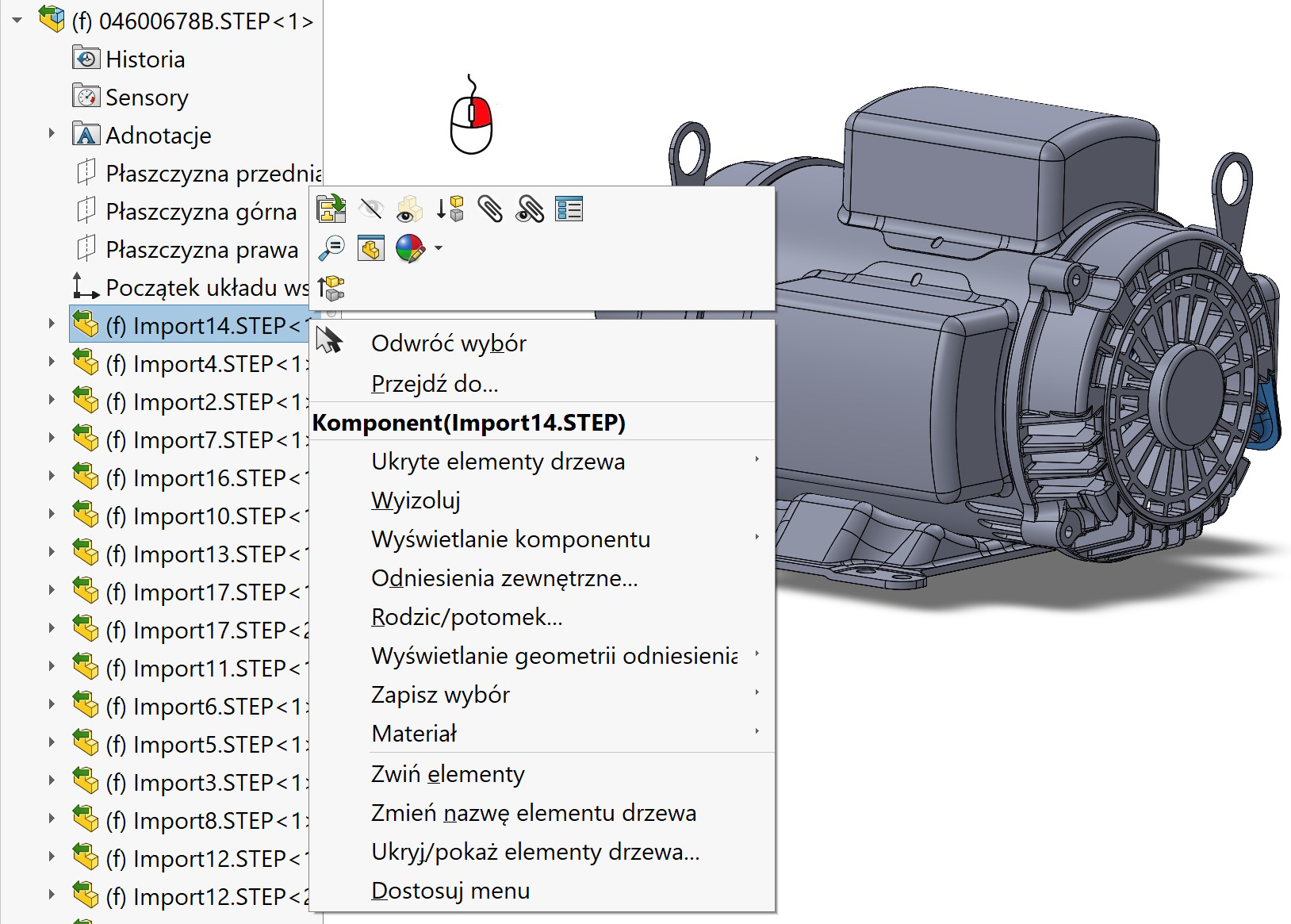
However, there is a solution. Well, you can break the connection to the source file. Option Break the connection is available with the right mouse button.
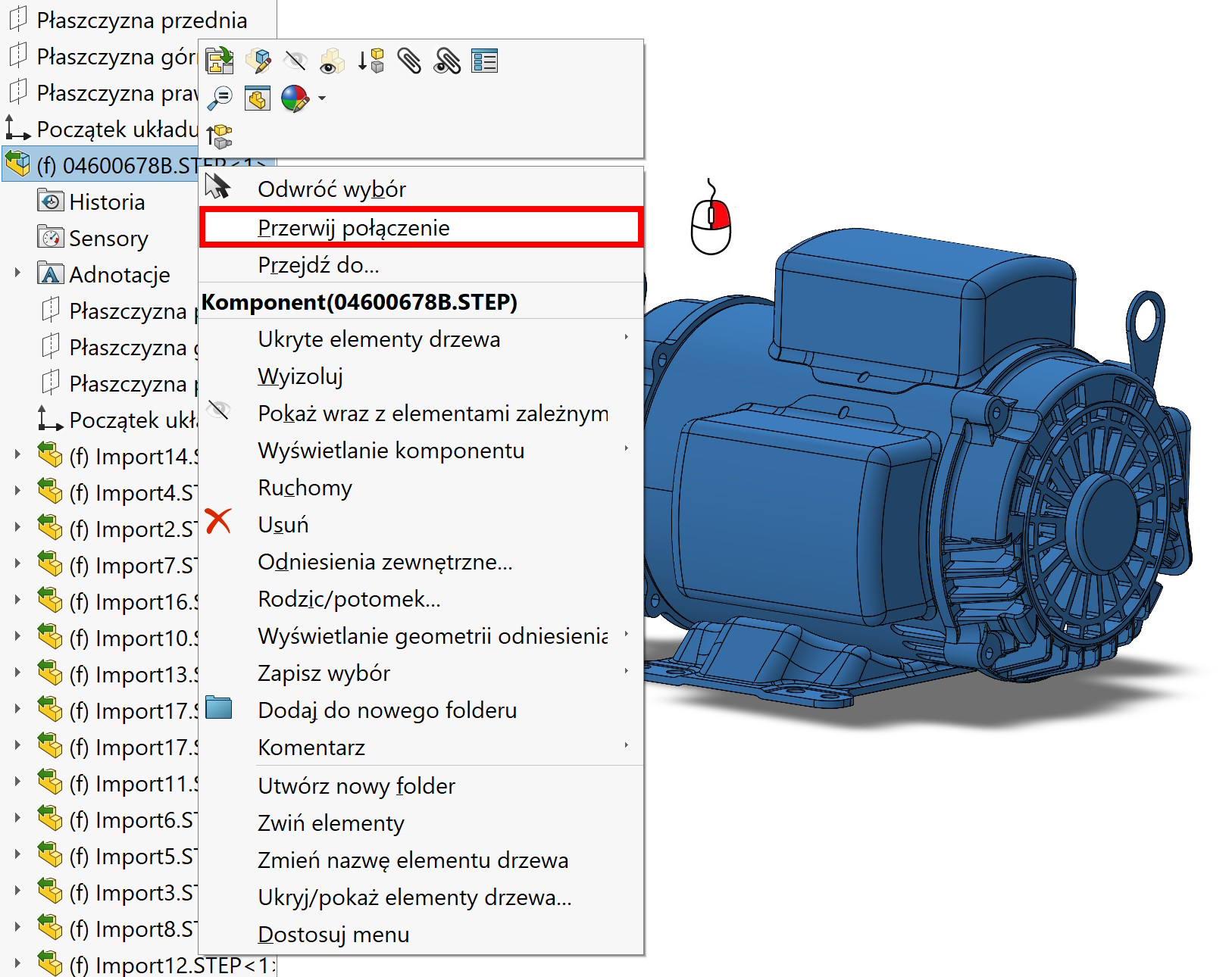
But you can also enable these options in the settings in the import section, to be active by default.