As is widely known, SOLIDWORKS does not save files backwards. Therefore, be careful when viewing files from an older version.
The big problem, of course, is file sharing, if there are different versions of the program within the same company.
That's why I wanted to share a useful trick, which allows you to quickly determine, which version of SOLIDWORKS files come from.
Of course, if the file has already been opened, you can easily check the version in the File menu > properties.
However, if you don't want to open the file, then in Windows Explorer, in the file area, right-click > More. Then find the item Last saved via – entries are in alphabetical order, so it will make it easier to find.
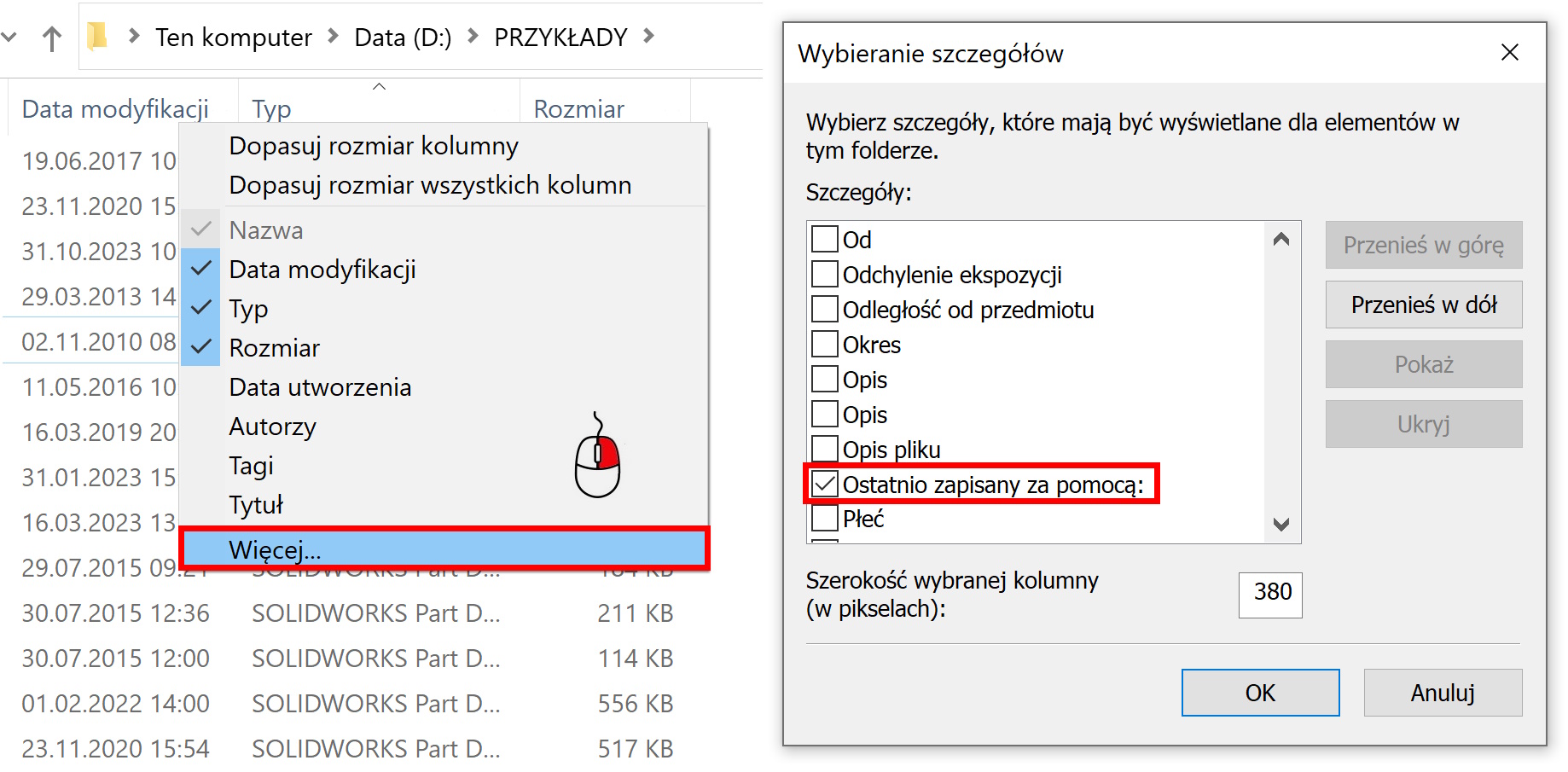
After selecting this option, you will see the program version next to SOLIDWORKS files in the file explorer!
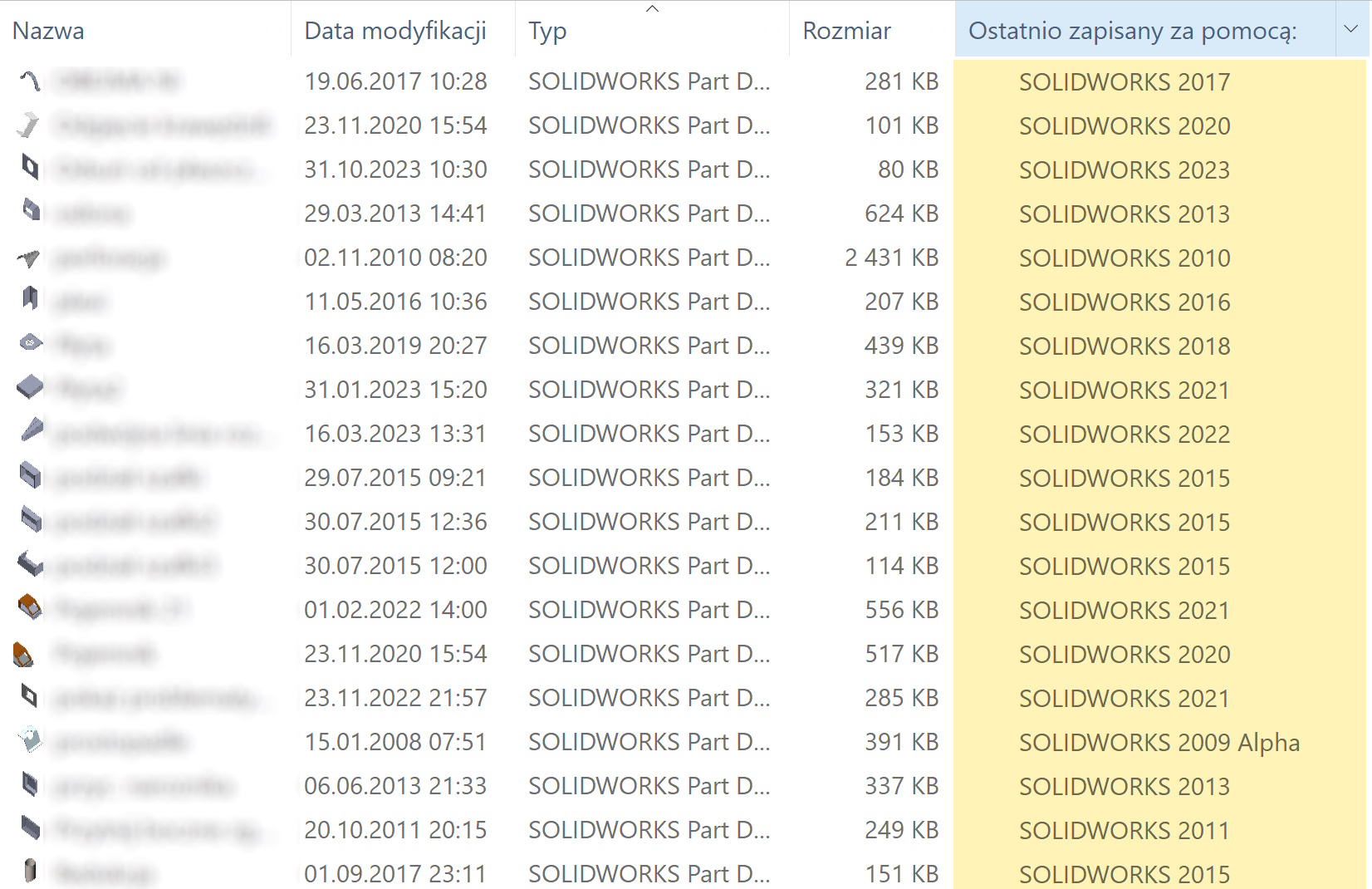
W SOLIDWORKS 2024, which I just installed, option added Checking the previous version. However, it only displays here, which versions the file is compatible with…
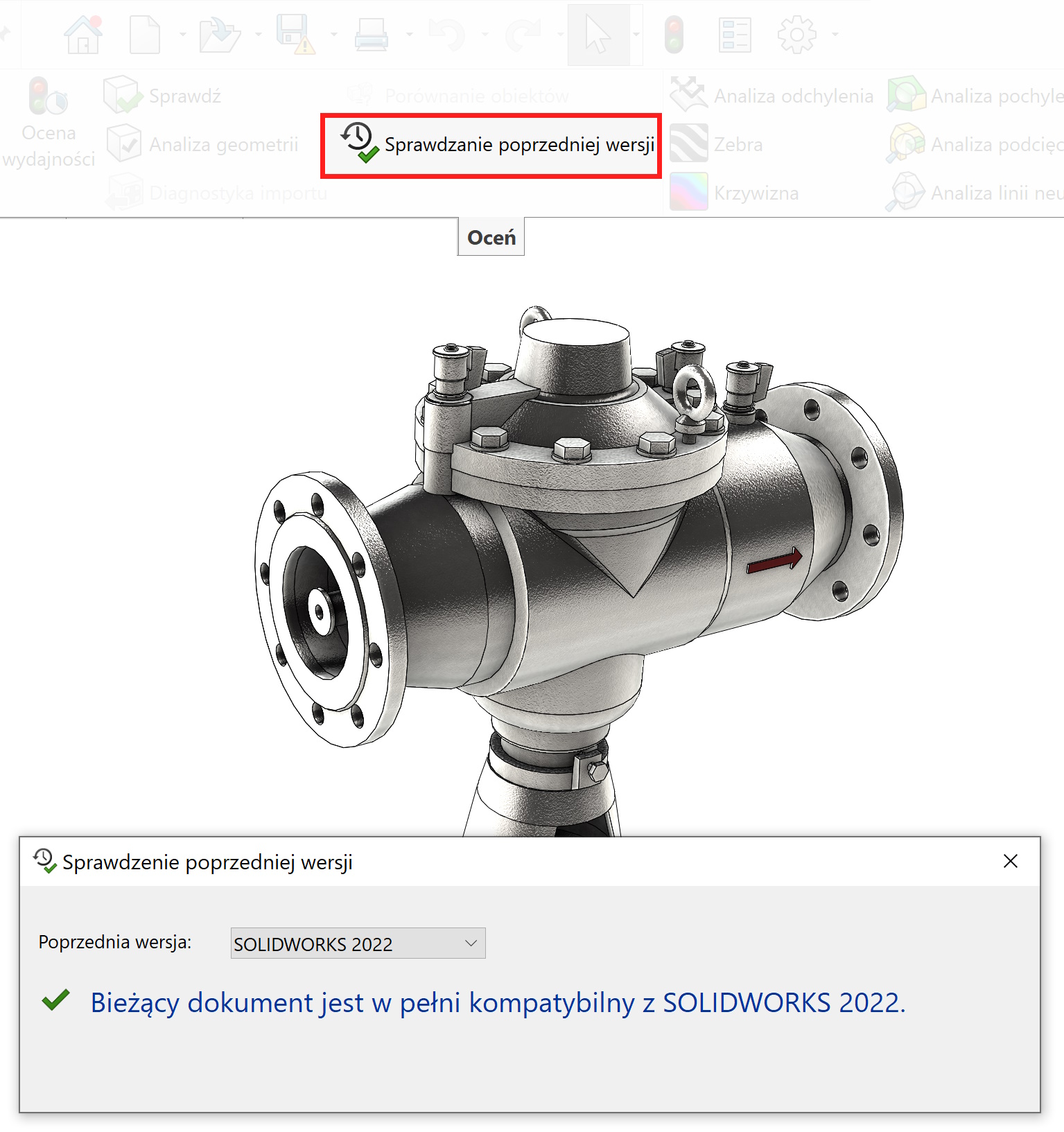
And I would expect such a solution, that when you hover over the symbol of an older file, a window with the version will appear. Who agrees with me, that it would be useful? Share in the comment.
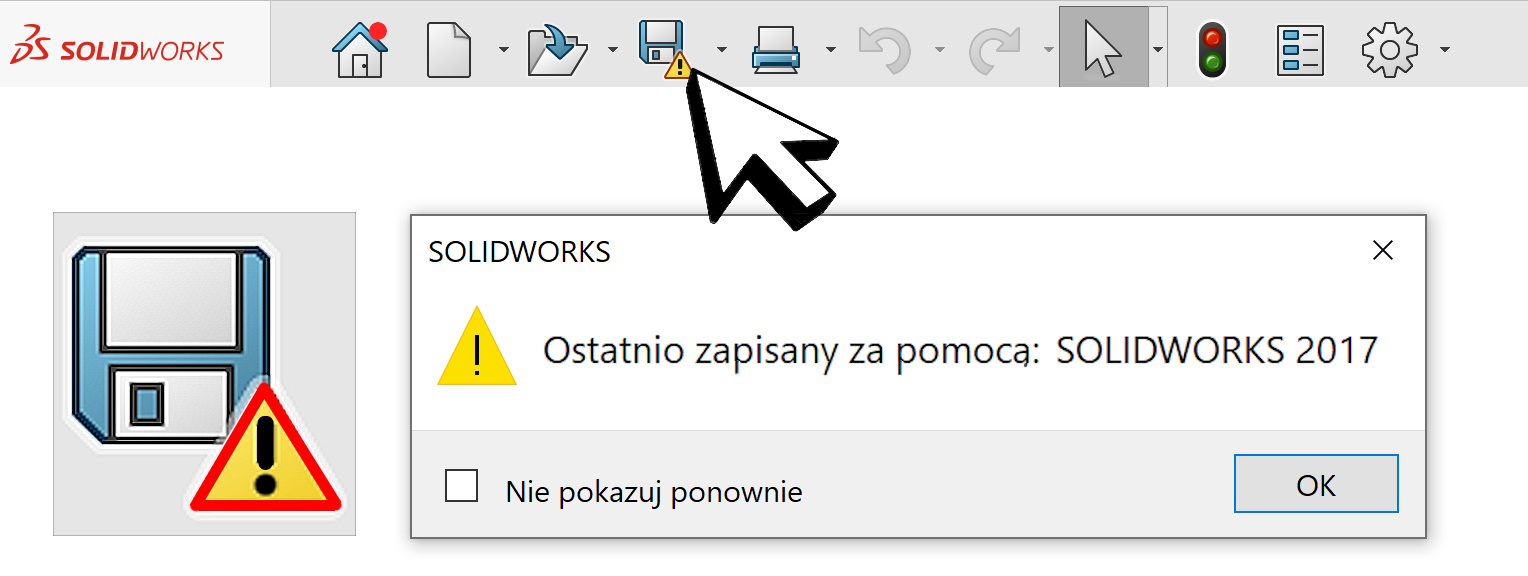

Leave a Reply