Do you know, that… ?
You can open files in SOLIDWORKS in a variety of ways. One of them is dragging the file to the program window. It turns out, that matters, where will you drop the file.
1. parts.
If you drag a file to a window with an open part, the symbol will appear “copy” and dropping the file results in a message: Are you trying to create a derived part. This is the same situation, as when inserting a part into a part. So if you're not doing it for that purpose, the process should be interrupted. This happens quite often, if we confuse the part document with the assembly.
On the other hand, if you drag the part to the taskbar or the area with the program logo, the part will open in a new window.
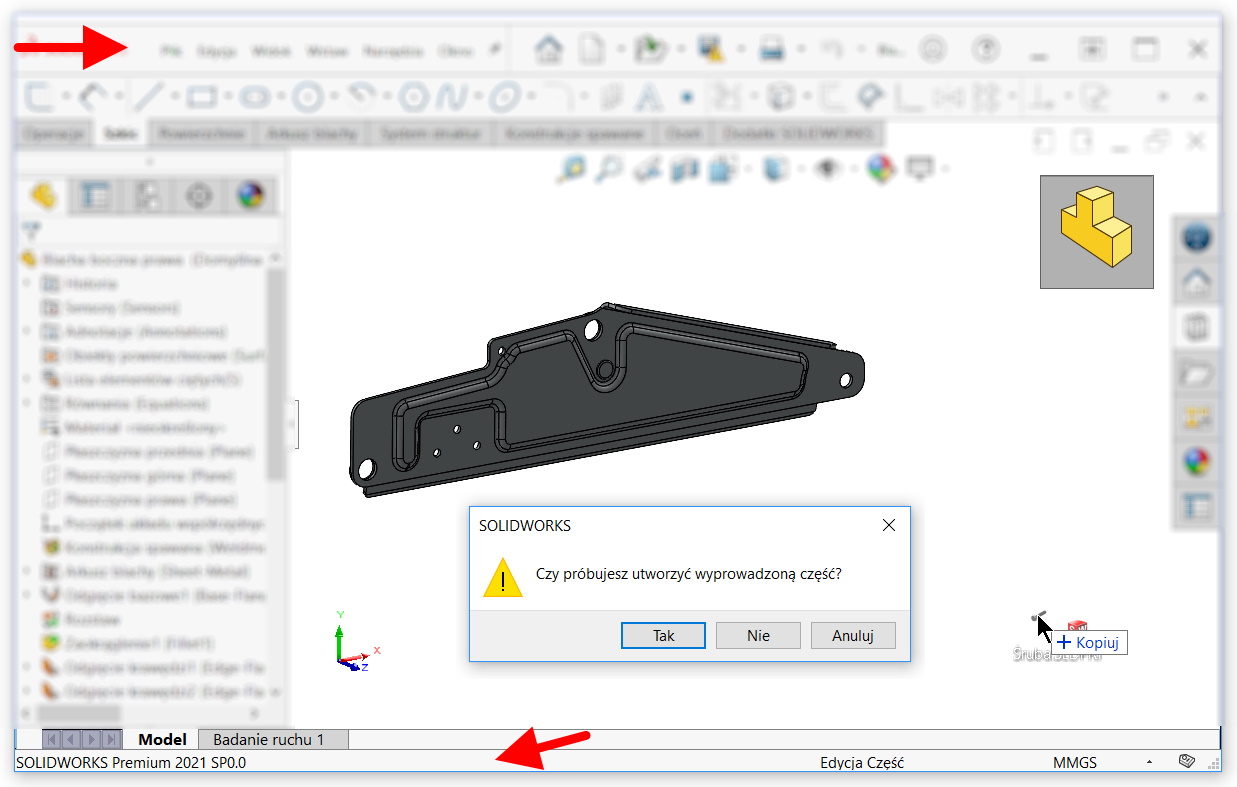
2. Assemblies.
Similarly, by dragging a part with an active assembly to the taskbar, it will open in a new window. But by dragging the part to the work window in the assembly, the part will be inserted into it as with Place components. By using the dragging technique, you can insert many components at the same time.
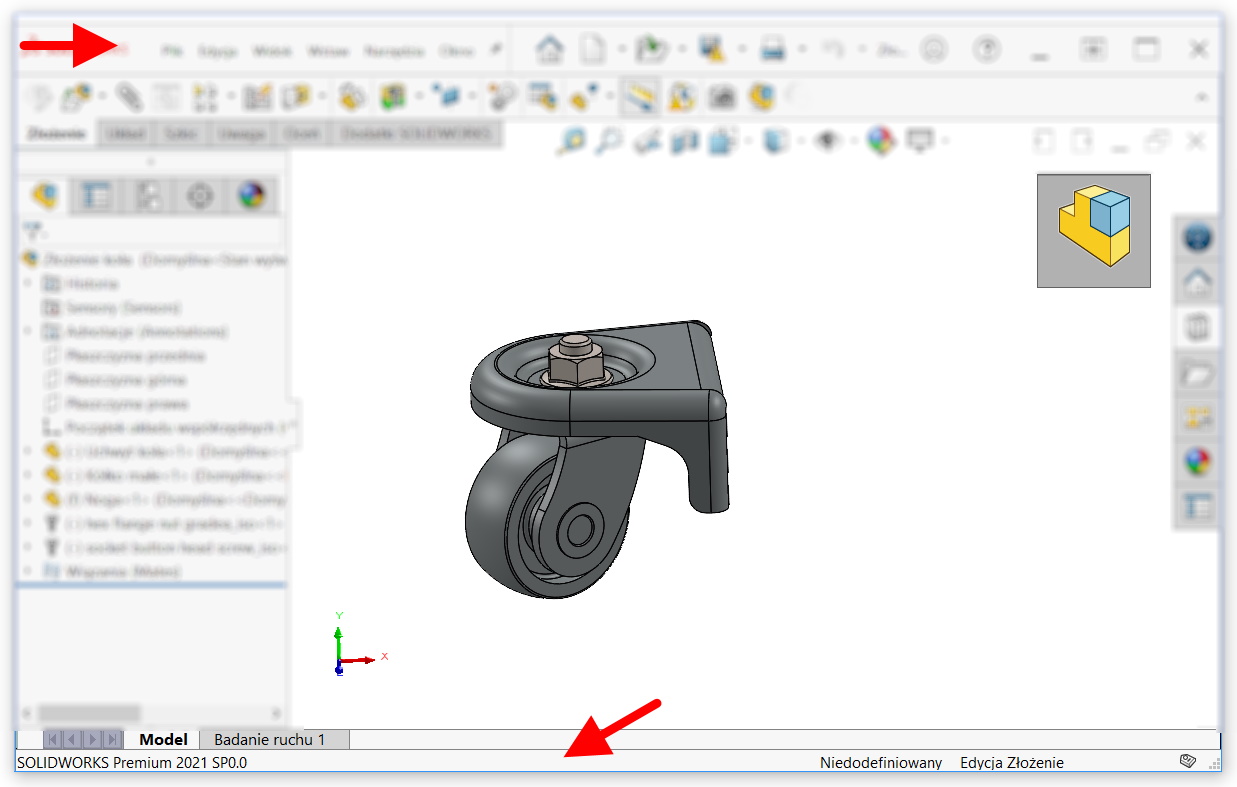
3. Drawings.
For drawings, dragging the part / assembly onto an open sheet, a window will appear view model. It is an identical window, which can be invoked to insert the model into the drawing instead of using the View Palette.
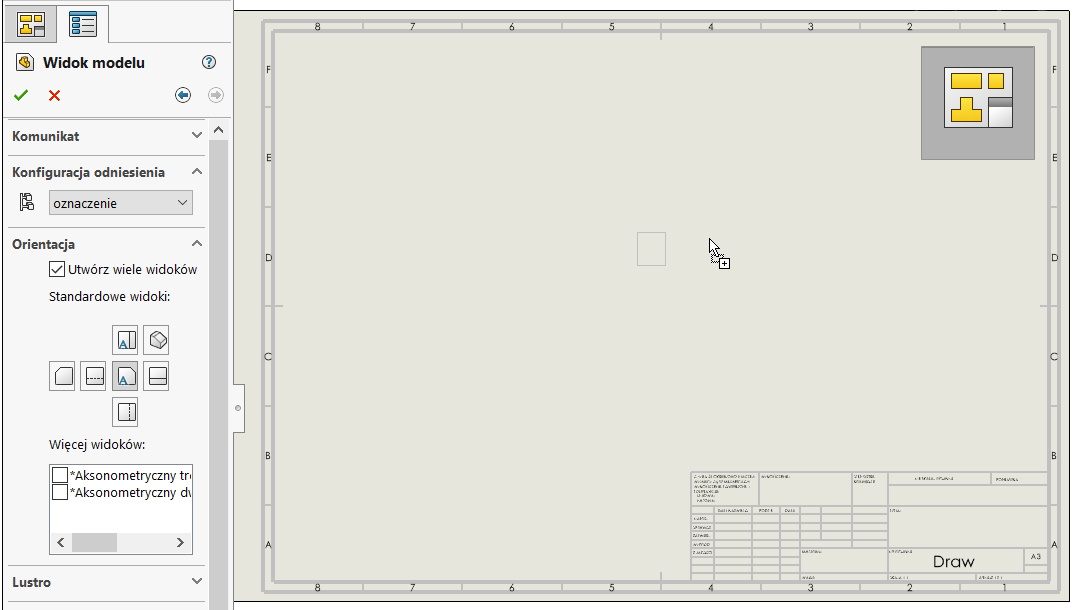
Curiosity. However, if you drag the file from Design Libraries, the program will create automatically Triple standard view.
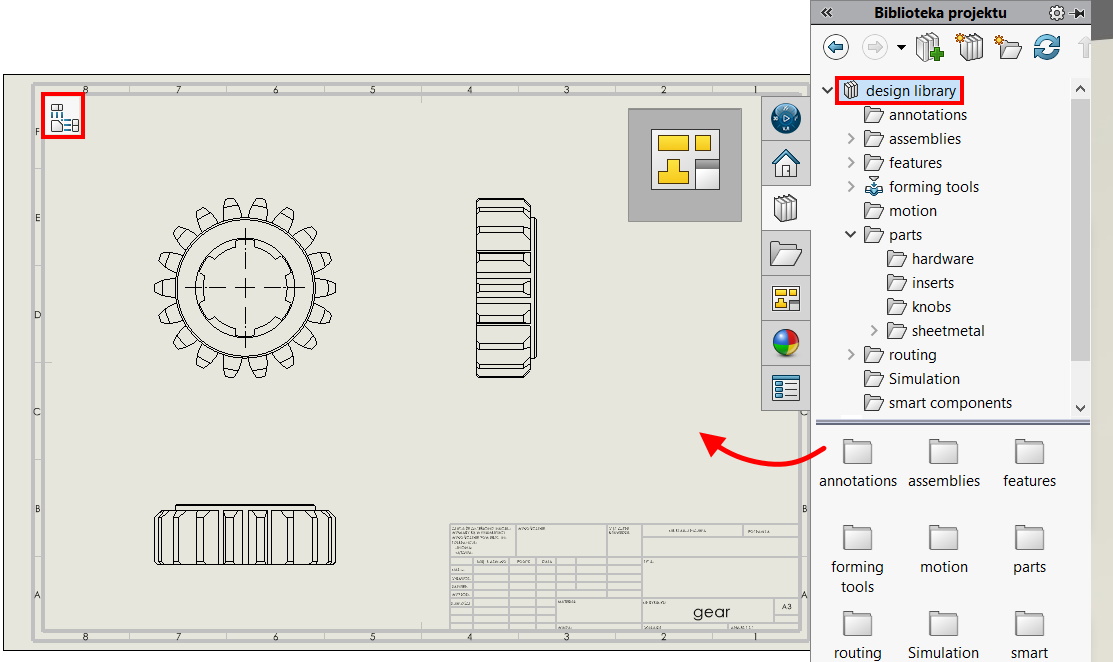
The common feature is this, that you can hold down while inserting the file Alt, for a dialog box to appear.

There you can choose configurations, display states, opening mode (for assemblies, e.g. relieved).
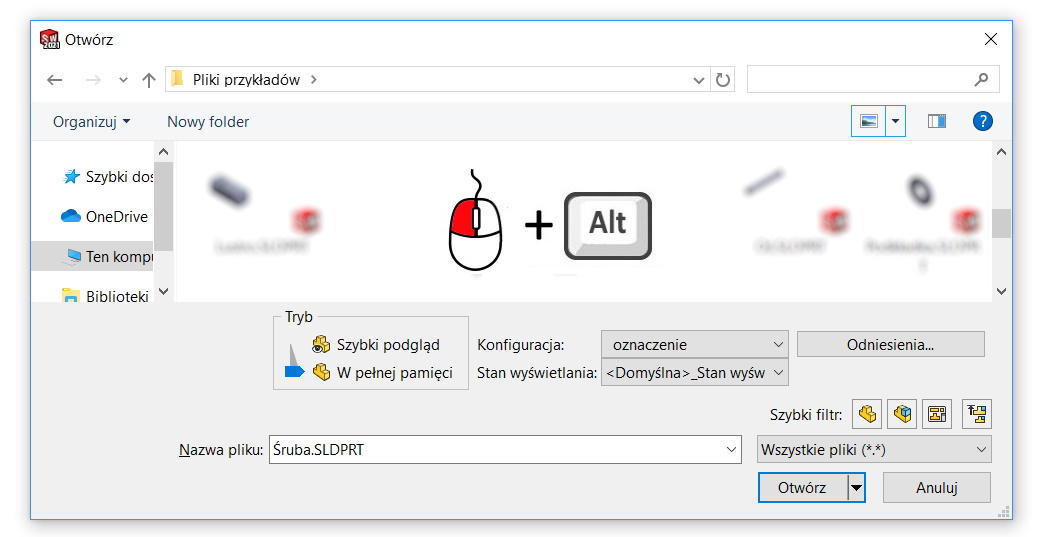

Leave a Reply