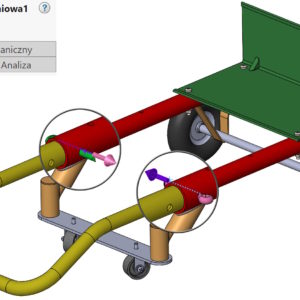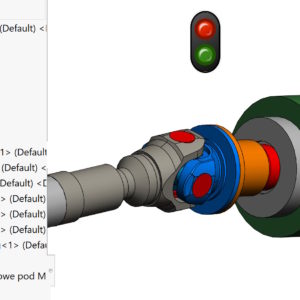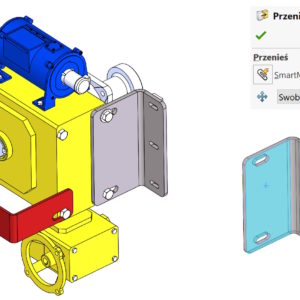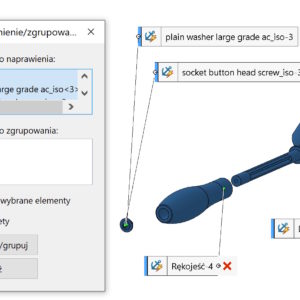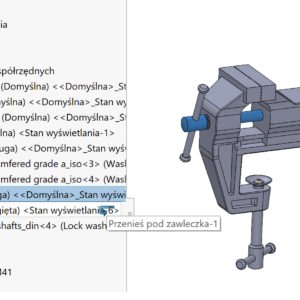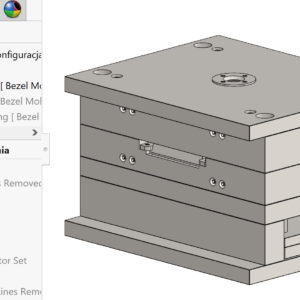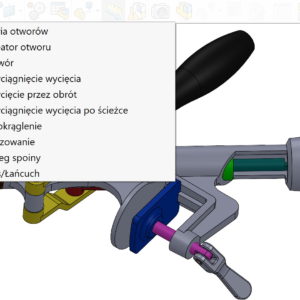From the series, the less known Advanced binding, which serves to give linear motion to two components. Linear/Linear coupler works like this, that we point to a component 1 and linear direction, on which it moves and the component 2 and direction of movement. What is important, the direction can be anything linear (edge, axis, sketch line etc.) and it doesn't have to belong to this component....
Category: <span>Assemblies</span>
Instances to replace in assembly arrays
Pattern in assemblies can refer to pattern in parts, but this solution is not always possible. In turn, the circular pattern in the SOLIDWORKS version 2023 gained new opportunities. These are the Instances to be replaced, which contain two tabs: Skipped Instances and Modified Instances. The first option already existed before, new is the ability to control omitted instances in configurations....
Show update folders in assemblies
By designing in context, things can happen, that the reconstruction symbol is persistently displayed in the tree. It would seem, that everything is updated, and yet the symbol is still there. To make it easier to locate an unupdated reference, you can use the option . It is turned on by right-clicking at the highest level of the assembly. The operation in the context is automatically updated, If...
Phisical Dynamics – why their use should be limited to a minimum
Wanting to show the work of a chain in SOLIDWORKS, roller mechanisms, gears etc. appropriate bonding must be used. However, the disadvantage of binding is the rigid connection of the components – not taking into account any play. This will be very clearly visible in the case of gear binding, rack and pinion mechanism or chain arrangement. But there is an undoubted advantage – the operation of the above-mentioned devices is very smooth, does not burden ...
SmartMates – i.e. quick ties in assemblies
Mates in assemblies can be defined in many ways. But did you know, that it can be done very quickly – with the Alt key. This combination allows you to add a tie without having to turn on the paperclip (mates). If you are adding a concentric mate this way – before you drop the component, with the TAB key you can change the alignment/anti-alignment. So if you were wondering (out) myself, for what...
Momentary fixation/grouping is a useful option when working in assemblies
Momentary Pin/Group is a right-click option in assemblies. Allows you to momentarily immobilize selected components – will be marked with an asterisk. The second useful option is grouping – in this case, the components are locked to each other. This in turn makes it easier to manipulate, move etc. components.
Dragging components in the assembly tree with the appropriate key combination
In SOLIDWORKS assemblies, you can reorganize components by dragging in the feature tree. This will change the order of components and move parts from the main level to subassemblies or vice versa. 1. If this symbol appears (1), you need to position the cursor above or below the component, because you can't drop the component at that point. 2. By dragging a component below another you will see....