Do you know, that… ?
In the drawings, where there are multiple views or annotations, sometimes you have to hide something. As long as hiding annotations is easy, because it is under the right button, showing may prove more difficult.
The same will happen if you hide the view. A typical example for me is half-view-half-section called in SOLIDWORKS Half-cut.
When creating this type of section, the program is based on the source view, which is not needed after casting. The same is true for the section line, which does not show.
The lines can be hidden under the right mouse button.
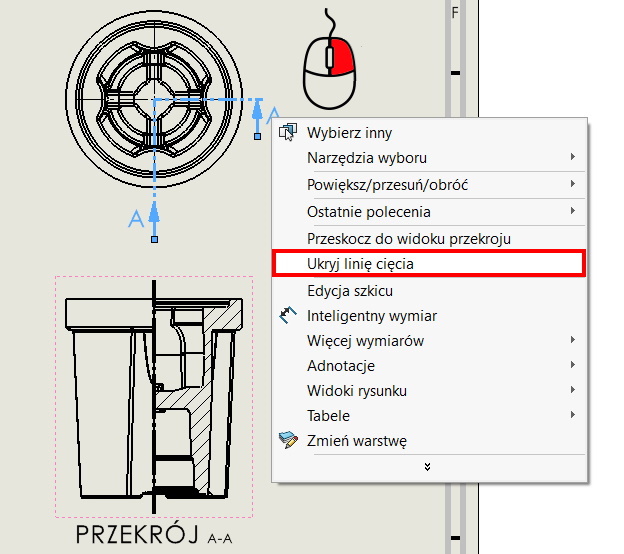
It is also shown under the right button after clicking on the section view.
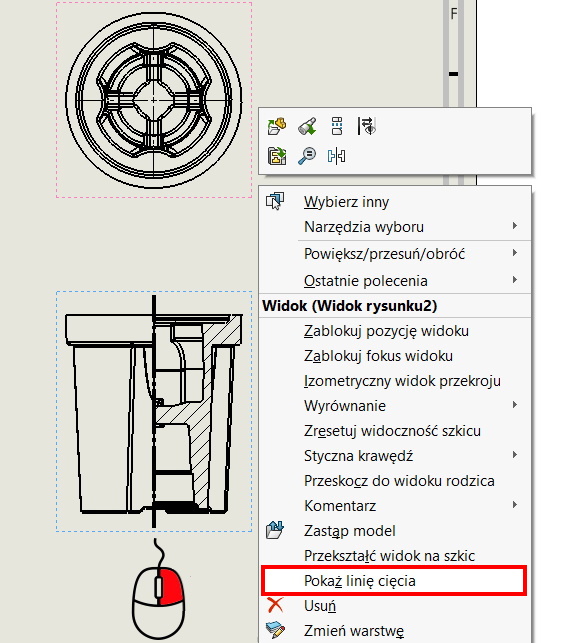
As for any other endorsement, including: notes, links, markings from the card annotations – they are also hidden under the right mouse button.
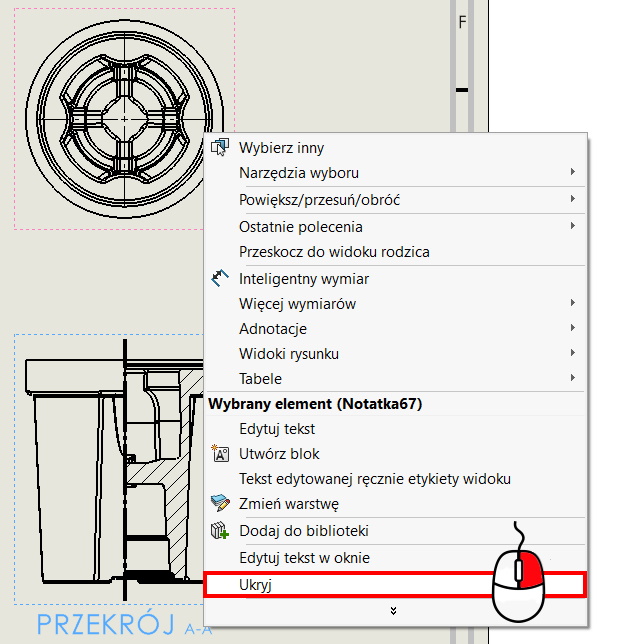
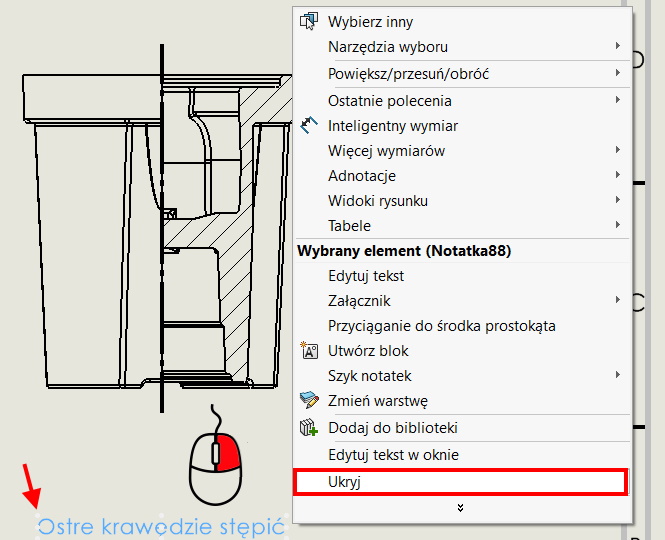
The views, in turn, are hidden in the operation tree after right-clicking on a selected item.
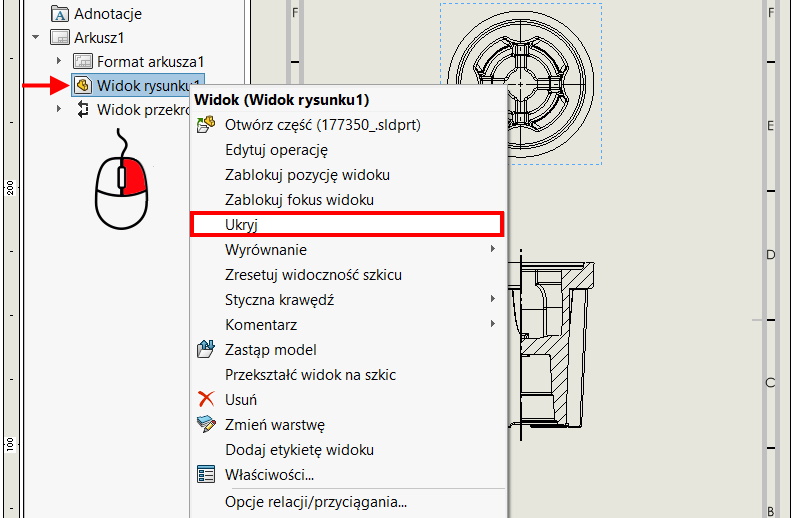
To show the hidden view again, you have to click on this item again (dimmed) in the tree by selecting Show.
However, any other hidden annotation can be shown when turned on in the View menu > Hide / Show > annotations. After enabling the command, previously hidden notes will be visible on the sheet and to show them, you have to click on them with the left mouse button.
If we additionally check showing Hidden views, they will appear as a dashed bounding box on the sheet. Then you can show it after selecting with the right button Show.
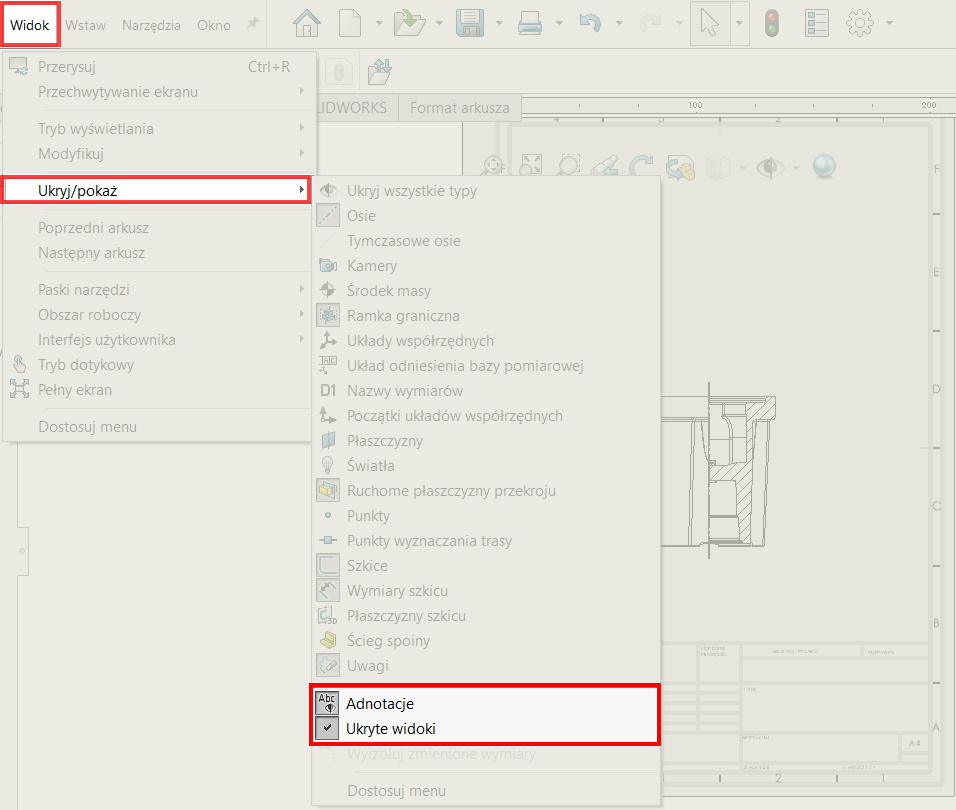
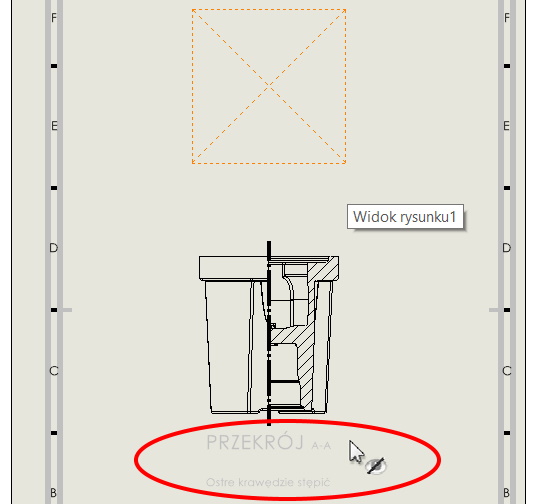

Leave a Reply