Do you know, that… ?
Gluing two views is not complicated.
View, as in four steps combine two different drawing views on one sheet.
1. Draw a closed shape – it's best to do this with a rectangle from the corner. In my example, one of the lines goes through the center. You can also draw a second rectangle, but you can do it in the next step. After drawing one of them I changed into a constructive one.
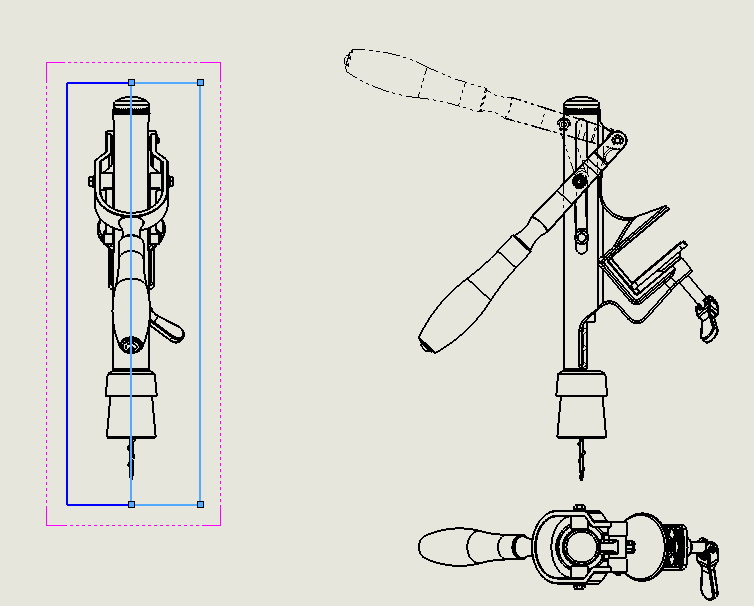
2. I copy this CTRL + C view and paste it next to CTRL + V.
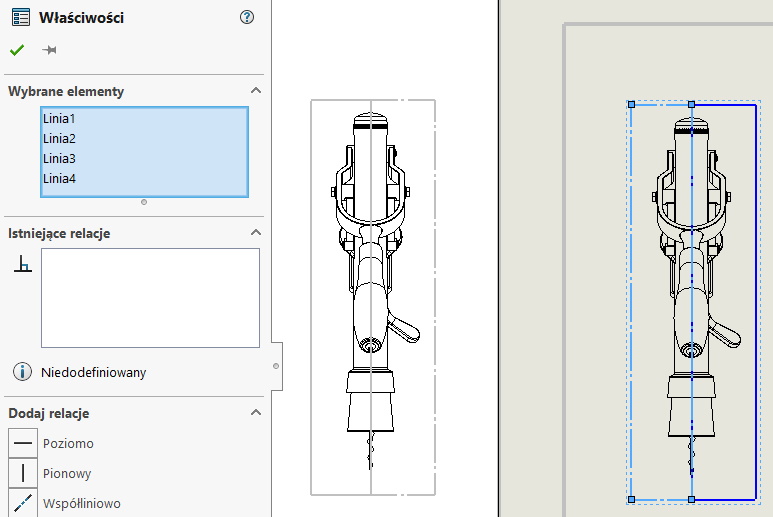
3. I select a rectangle sketch in one view and select Clipped view. I repeat the action in the second view, and choose the second rectangle. Remember, that if two rectangles were drawn, it's one of the lines that covers and you have to replace the whole one with a construction rectangle, so that there is no duplicate line. However, if there was only one rectangle before copying, after copying, we remove it and draw as if its mirror image. You can also draw rectangles after copying, then there is no need to delete the sketch from the copied view.
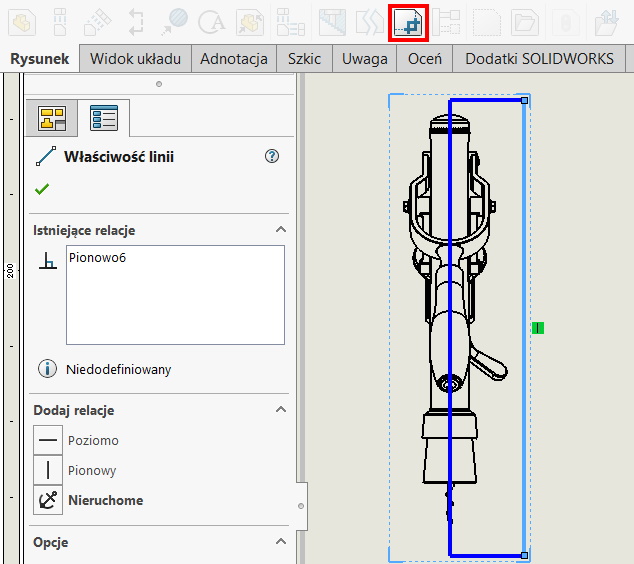
4. The last step is Alignment. The right-click choose Horizontal alignment through the origin of the coordinate system and a second time alignment horizontal.
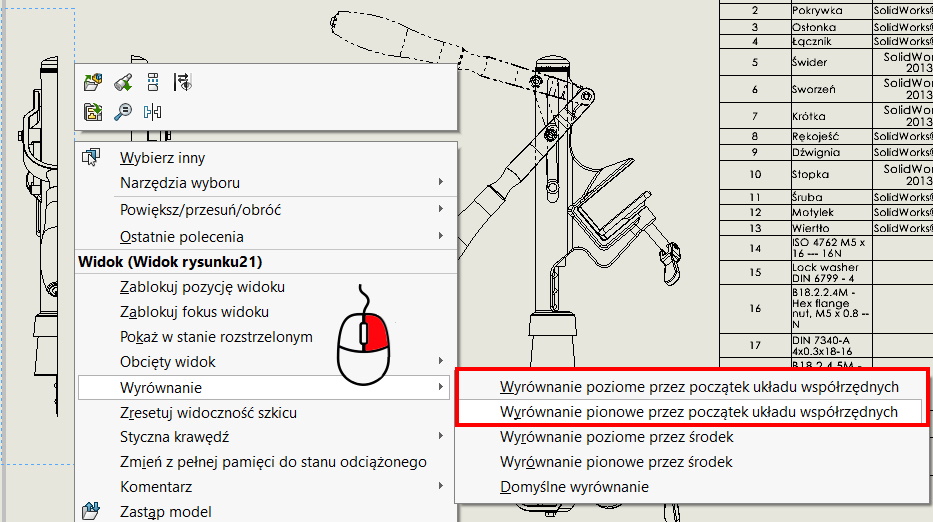
Now you can freely change the view properties, e.g. how edges are displayed.
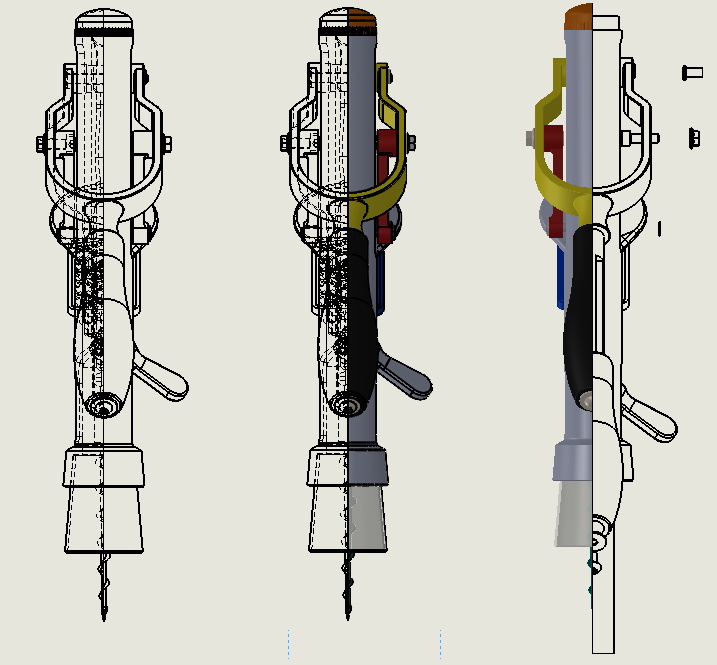

Leave a Reply