Do you know, that… ?
In SOLIDWORKS, you can use two similar functions named Instant2D and Instant3D. The first one applies to the sketch and is located on the card Sketch. Responsible for the ability to quickly edit the dimension.
if Instant2D is enabled when editing a sketch, just click on the dimension once to edit it. If instant is turned off, the dimension is edited after double-clicking it (in the window modify). The disadvantage of this solution is this, that when turned on Instant2D during dimensioning, in case of a mistake, the dimension cannot be deleted after clicking on the value. This dimension is immediately edited. Only after switching the dimension off, you can delete it or you have to click the dimension line, not the value.
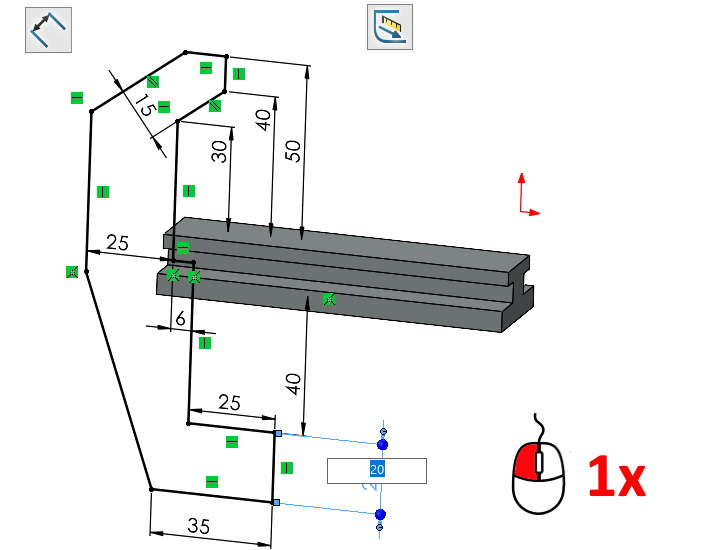
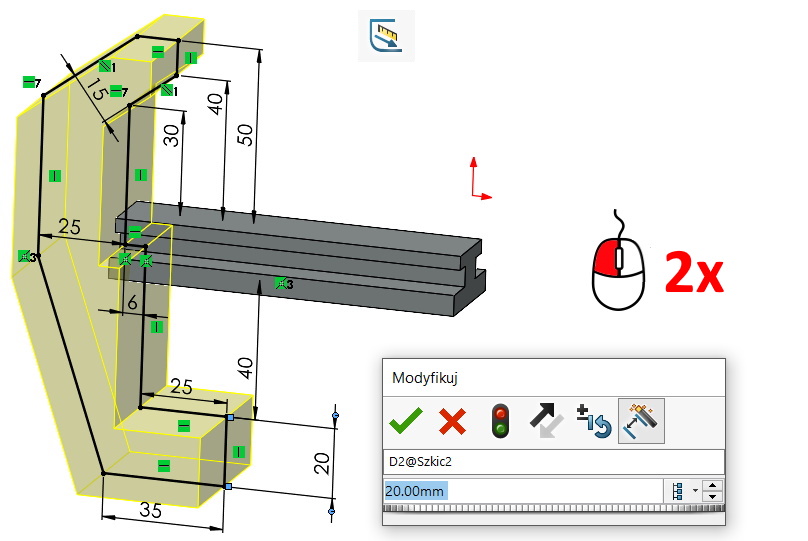
Personally, I prefer to have Instant2D turned off.
In turn Instant3D is responsible for displaying the dimensions of the operation without the need to edit it. It is located at the end of the strip Operations and remains on by default.
Just click on a wall or an operation in the tree to make them appear: black sketch dimensions and blue operation dimensions. Black has nothing to do with the completely defined sketch in this case.
also, when Instant3D remains on, it is enough to click once on the dimension value in order to edit it. This is called. quick edit. If you want access to the window modify, where you can create equations, change the direction of the dimension or the name of the parameters – you have to double click.
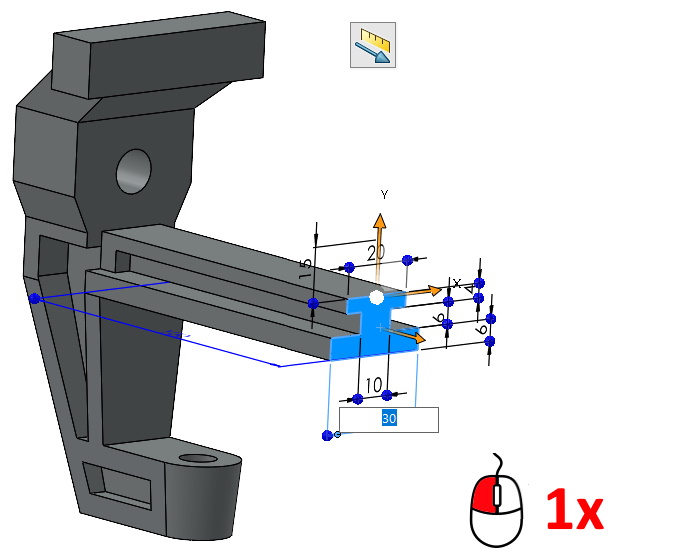
Alternatively, you can change (e.g. thickness) by dragging the blue balls or arrows in the graphics area. Additionally, when editing the sketch used for the feature, a preview of this operation remains visible.
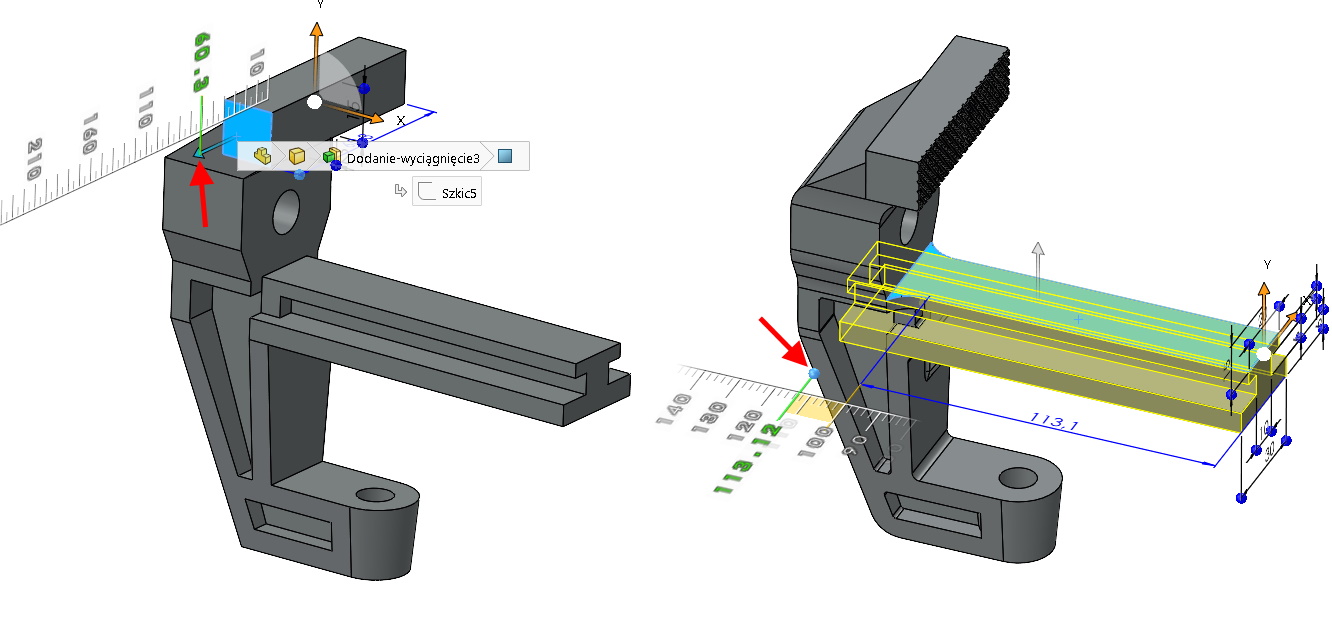
In case of Instant3D I strongly recommend leaving the tool enabled.
