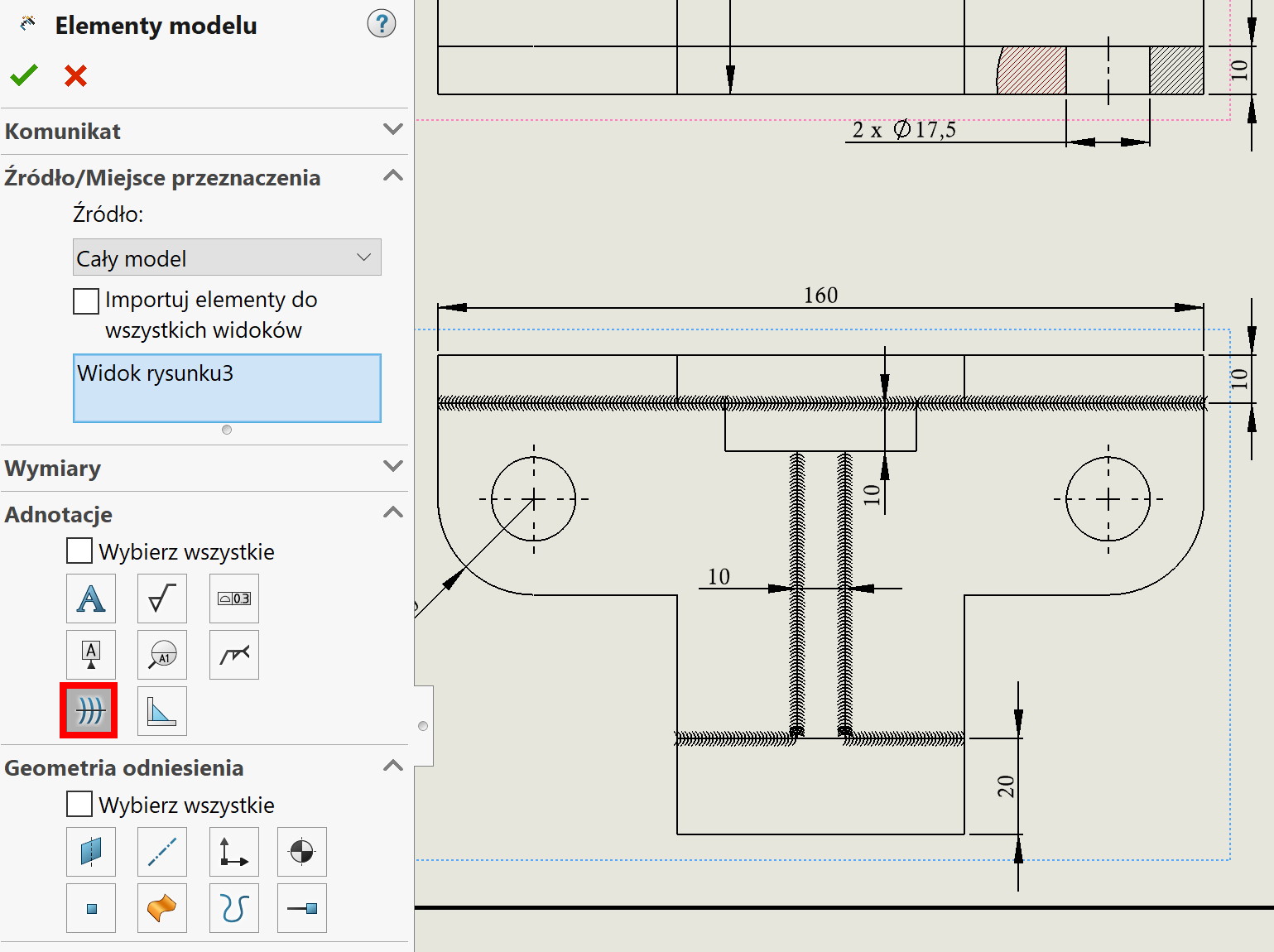Do you know, that… ?
Caterpillar do Annotation allowing you to display the stitch in place “caterpillar”. It can be inserted in the drawing after selecting the edge. By default, it is not on the Annotation tab, but you can invoke the operation from the Insert menu > annotations.
Today, however, he will write about an interesting solution.
If you place welds in the 3D model – of course, it is a visual joint, not a geometric one, then you can download it on the drawing.
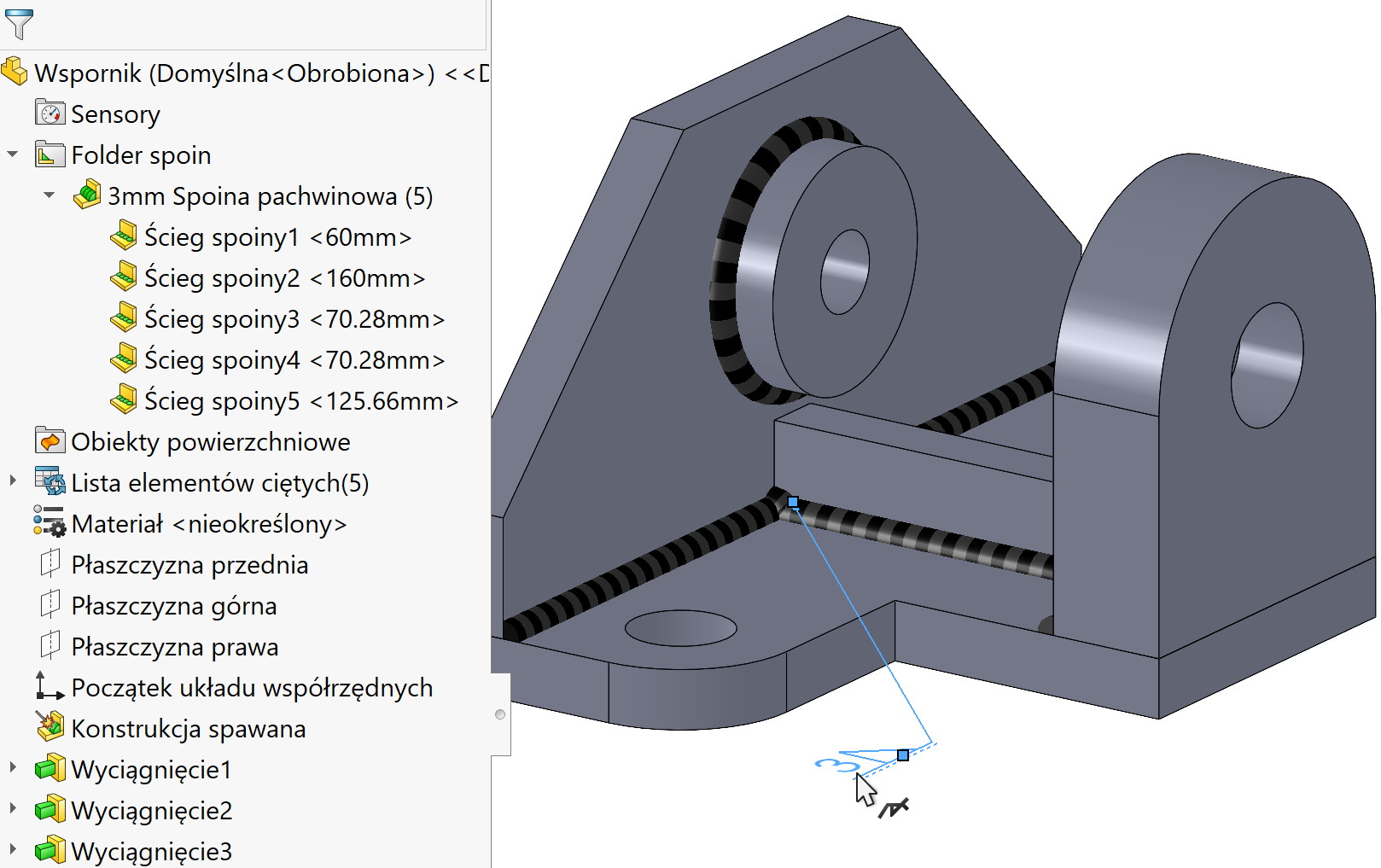
Well, after selecting the command Caterpillar and moving the cursor to the edge, a special indication will be displayed. Means, that the program detected, that the weld has been inserted in the model and can be downloaded to a 2D drawing. Of course, we insert each weld separately.
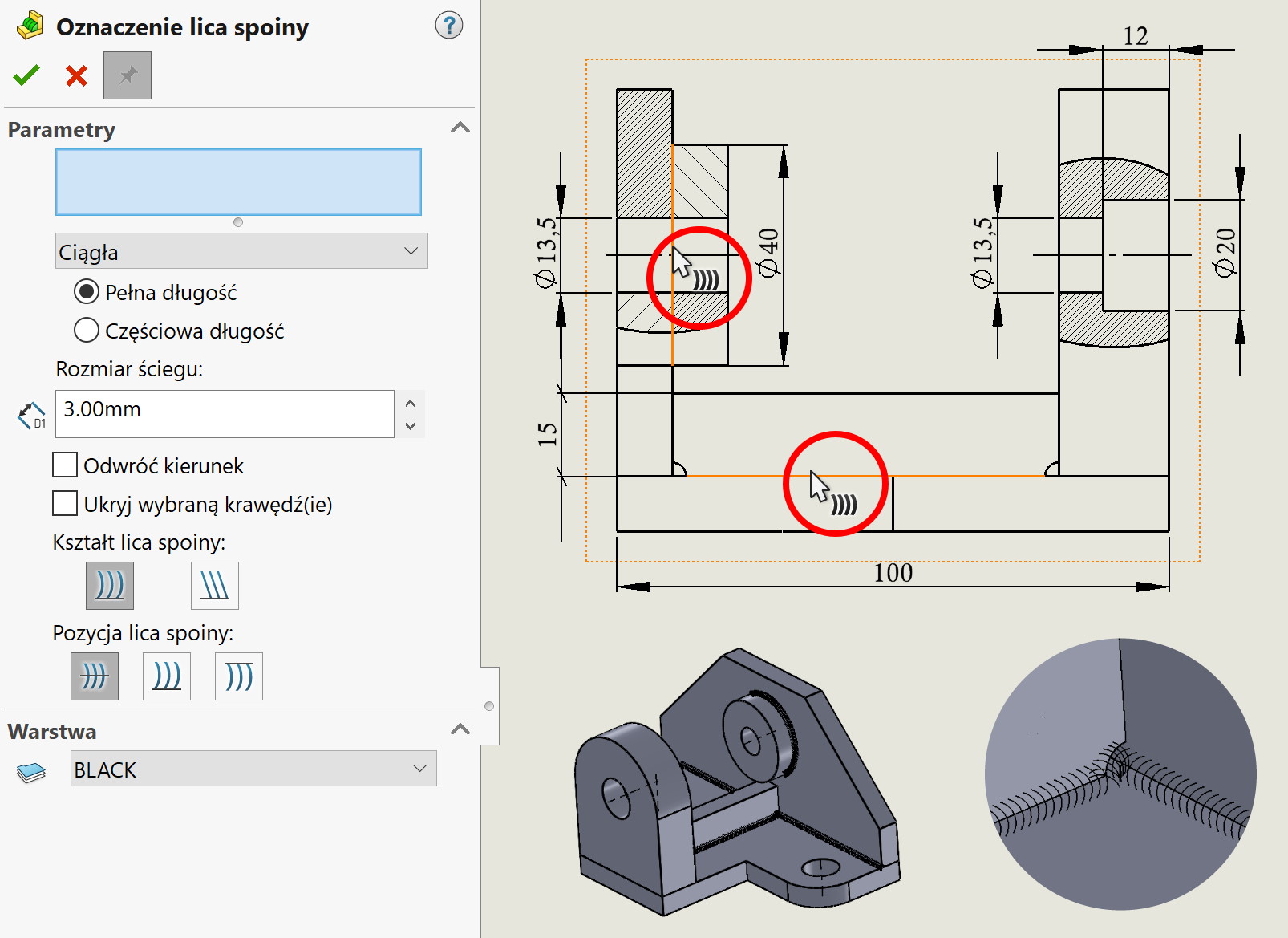
After approval, you will see markings in the form of a caterpillar, and in the Parameters window instead of “Edge” a string will appear “Weld bead @ part name @ drawing view“.
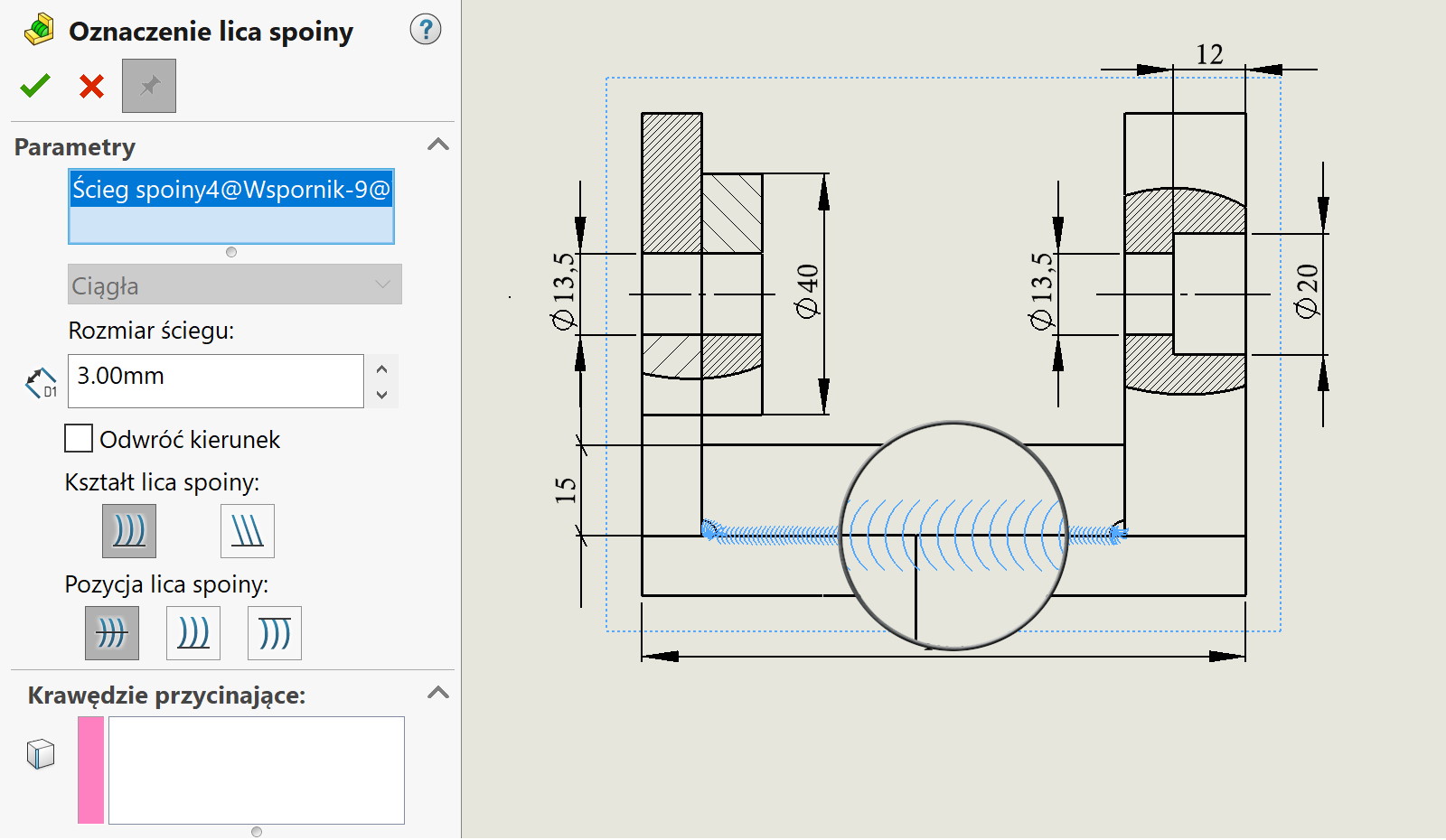
Remember, too, that this type of designation of welds can be taken as model elements > annotations. Then the program inserts all markings simultaneously, of course these, that can be shown in a given view.