Do you know, that… ?
There are two types of reconstruction, “Scots” realized icon or using the keyboard (Ctrl+B) and so-called. forced. It does not have its own icon, but you can run a shortcut Ctrl+Q.
If the first type of conversion does not bring results, try forcing the reconstruction. Examples of use can be much. One of them is to update the view in drawings.
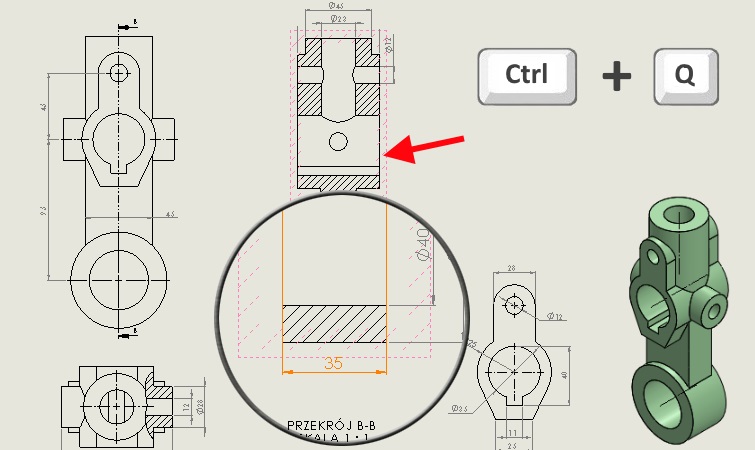
Version of SolidWorks 2018 there were a few additional options related to reconstruction. These are:
| Rebuild | Rebuilds change operations. | |
| Rebuild all configurations | Rebuilds changed operations in all configurations. | |
| Force rebuilding | Rebuilds all operations. | |
| Force rebuilding of all configurations | Rebuilds all the operations in all configurations. | |
| Force the reconstruction of top-level assemblies | Rebuilds all operations at the highest level of deposit. |
Forced to rebuild may take much longer, depending on the complexity of the model. Toolbar buttons Force rebuilding located on the Standard toolbar. You can add tools to the CommandManager, the shortcuts bar, and mouse gestures.
Keyboard shortcuts for Ctrl + Q i Ctrl + Shift + Q They remain unchanged. In this table showing various shortcuts:
| Hey | assembling | Drawing | Sketch | |
|---|---|---|---|---|
| Rebuild | Ctrl + B | Ctrl + B | Ctrl + B | Ctrl + B |
| Rebuild all configurations | Ctrl + Shift + B | Ctrl + Shift + B | Ctrl + Shift + B | |
| Force rebuilding | Ctrl + Q | Ctrl + Q | Ctrl + Q | |
| Force rebuilding of all configurations | Ctrl + Shift + Q | Ctrl + Shift + Q | Ctrl + Shift + Q | |
| Force the reconstruction of top-level assemblies | Ctrl + Q |

Leave a Reply