Do you know, that… ?

In order to slim down the structure (and not only) you can save an assembly like a part. Then different options will appear, e.g. save all components or only external surfaces.
However, in the System Options > Export there are additional settings in the File Format category > SLDPRT from assembly.
results in loading the equation or global variable into the design table:
- Visibility threshold (internal components) – is used to remove internal components, which are below the visibility threshold. This can be adjusted with the slider.
- Bounding box volume less than – is used to remove components below the volume threshold defined by the bounding box. The bounding box is a cuboid containing the component geometry, aligned with the component origin. This bounding box is different from the bounding box created with the PropertyManager.
- Connector components – removes components, whose IsFastener property is set to 1. This property displays the Toolbox flag (screw symbol) in the feature tree.
- Mass properties – replaces the mass properties of a part with the mass properties from the assembly.
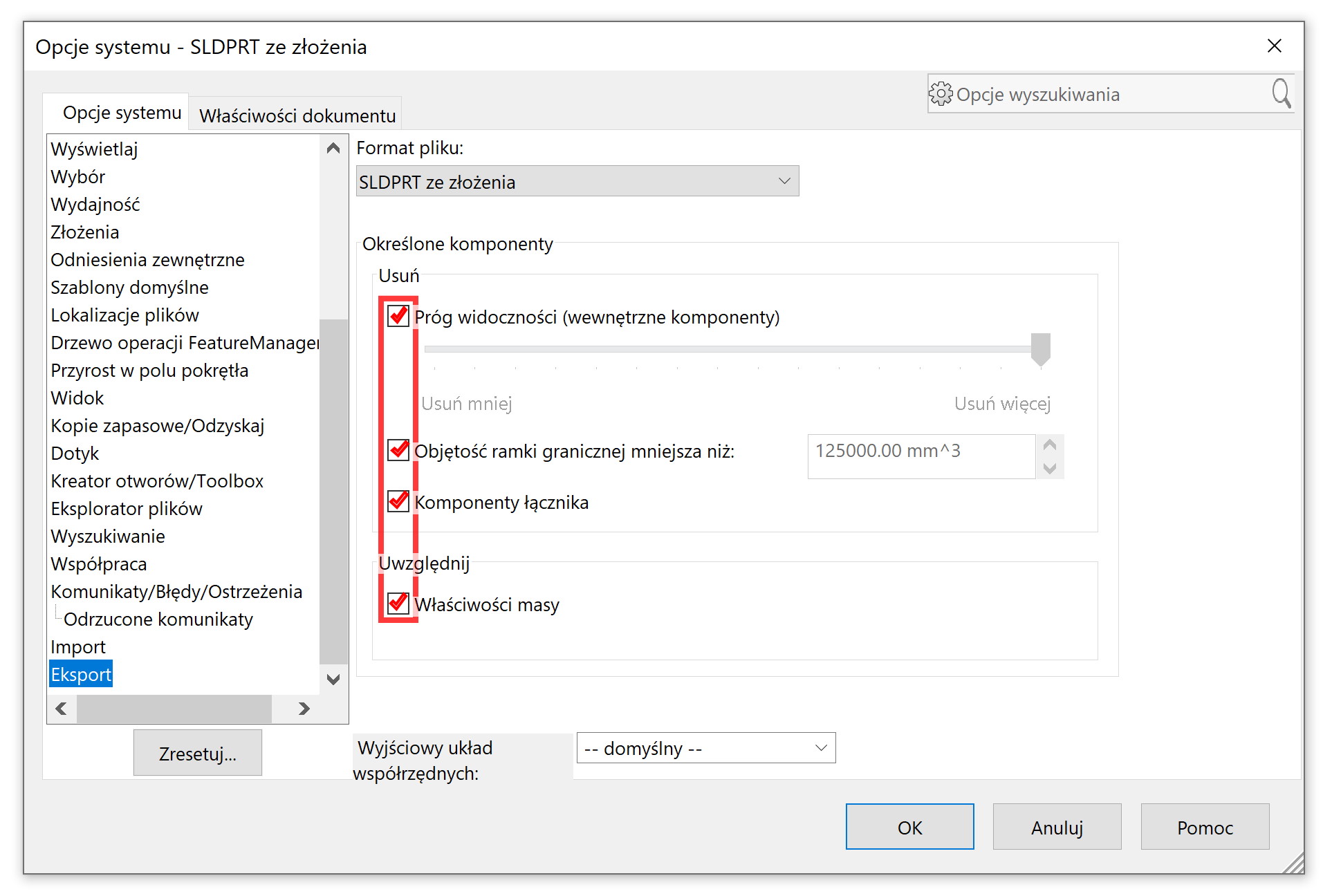
Also read:
