Do you know, that… ?
Among the many markings on technical drawings, an arrow can be distinguished. Such a single arrow can be used to point to a component or to mark important information.
So how to insert such an arrow?
I will introduce two ways.
The first is to use a note. Select an option A straight leader and replace the text with an empty character with Space Bar.
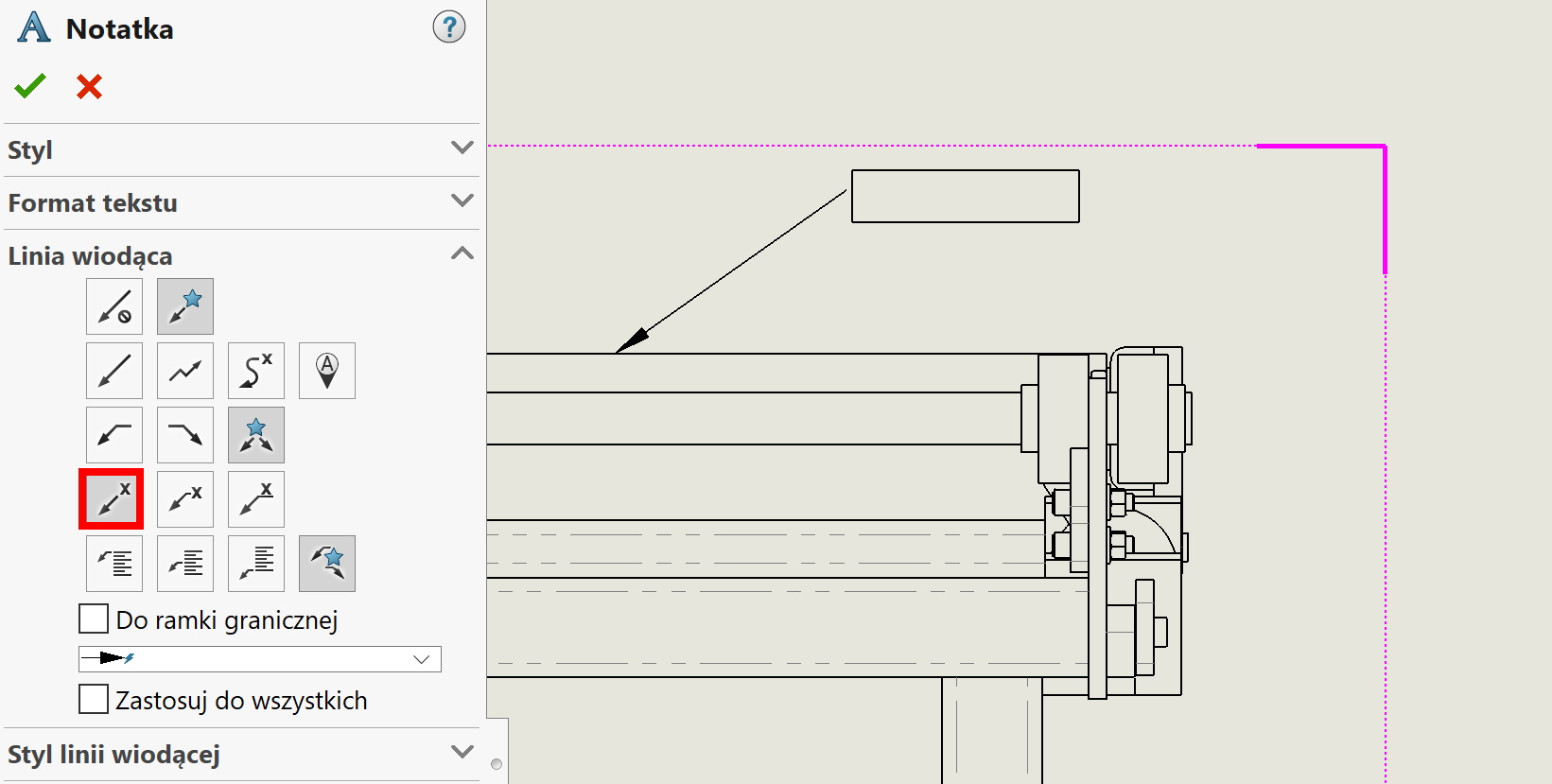
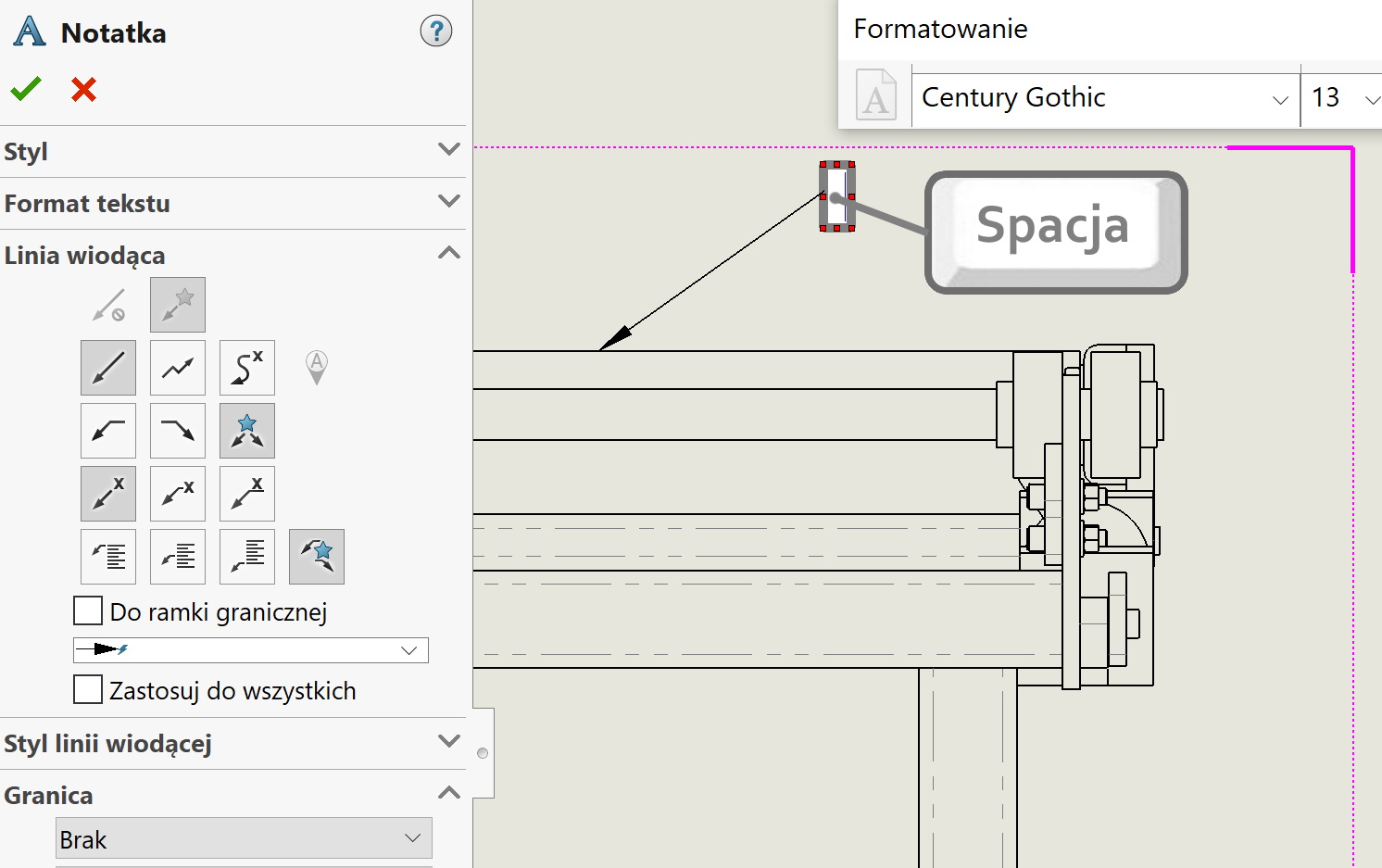
On the occasion, do you know, that such a reference may be inserted in the form free curve (spline)?
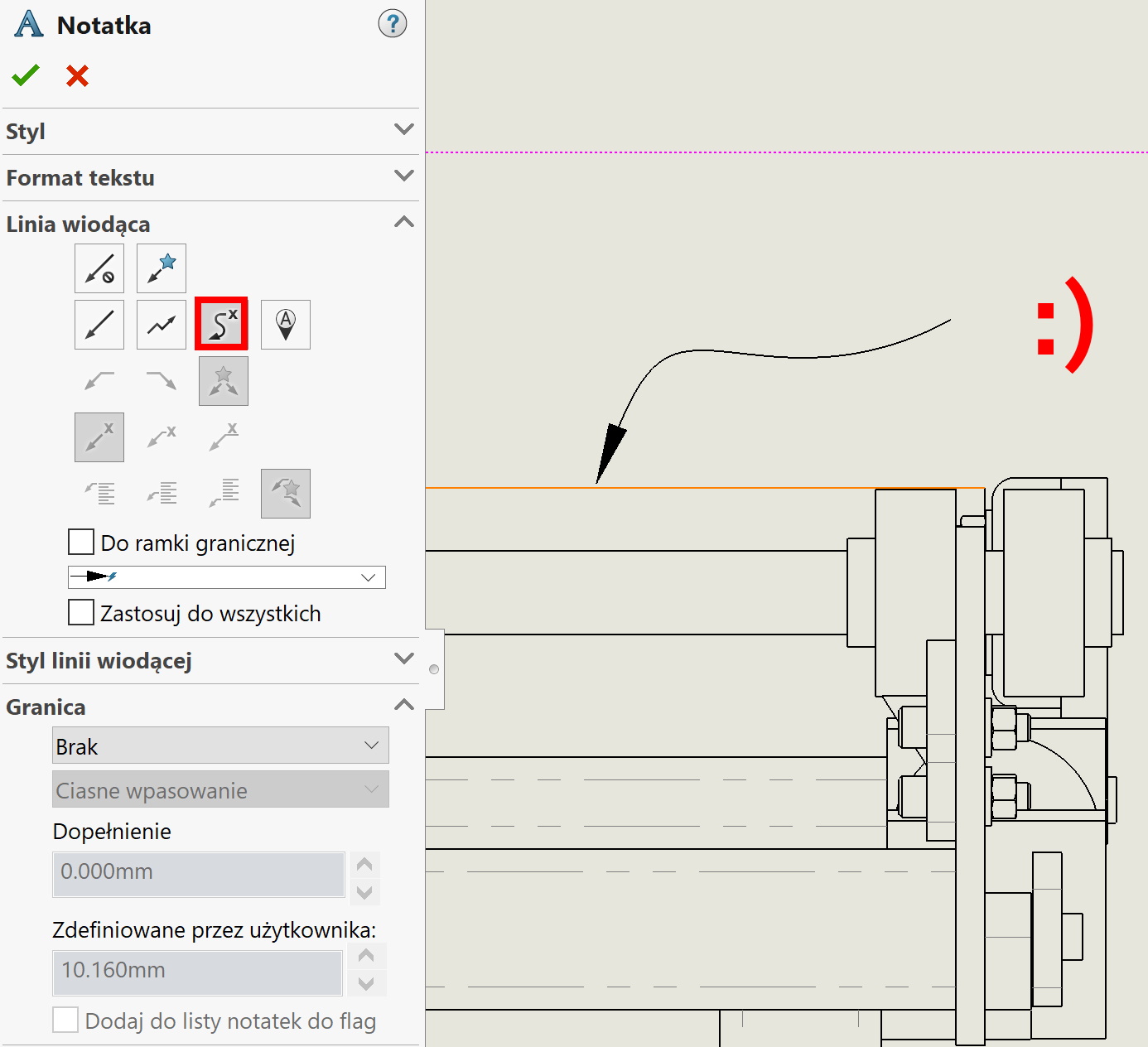
The second way is to use Jogged Leader. Generally, this tool is used to lead multiple broken lines ending with arrows.
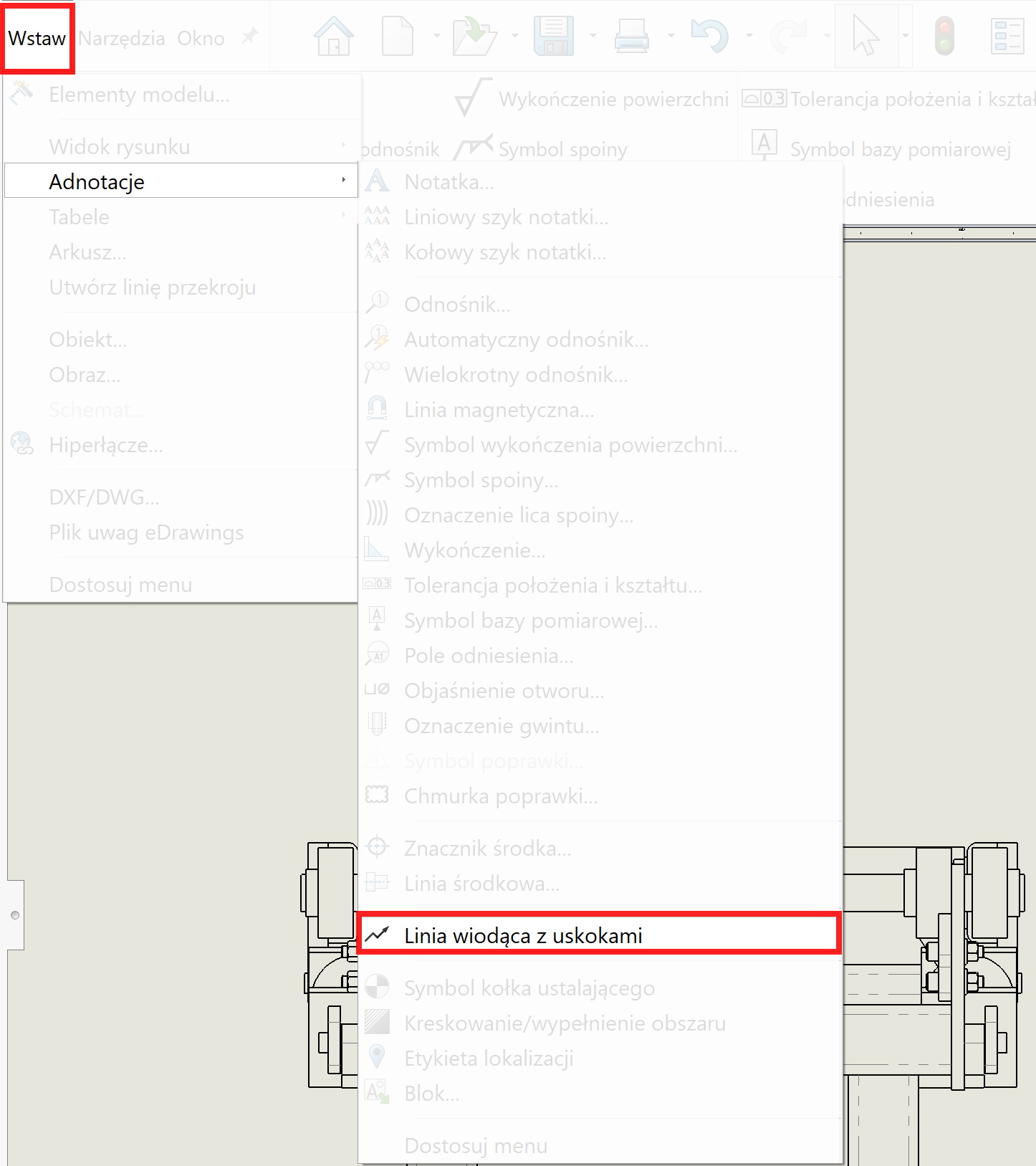
However, you can create a line that consists of one segment. To end the chain, double-click the left button – similar to sketching in the model. Unfortunately, a completed leader also has an arrow at the end…
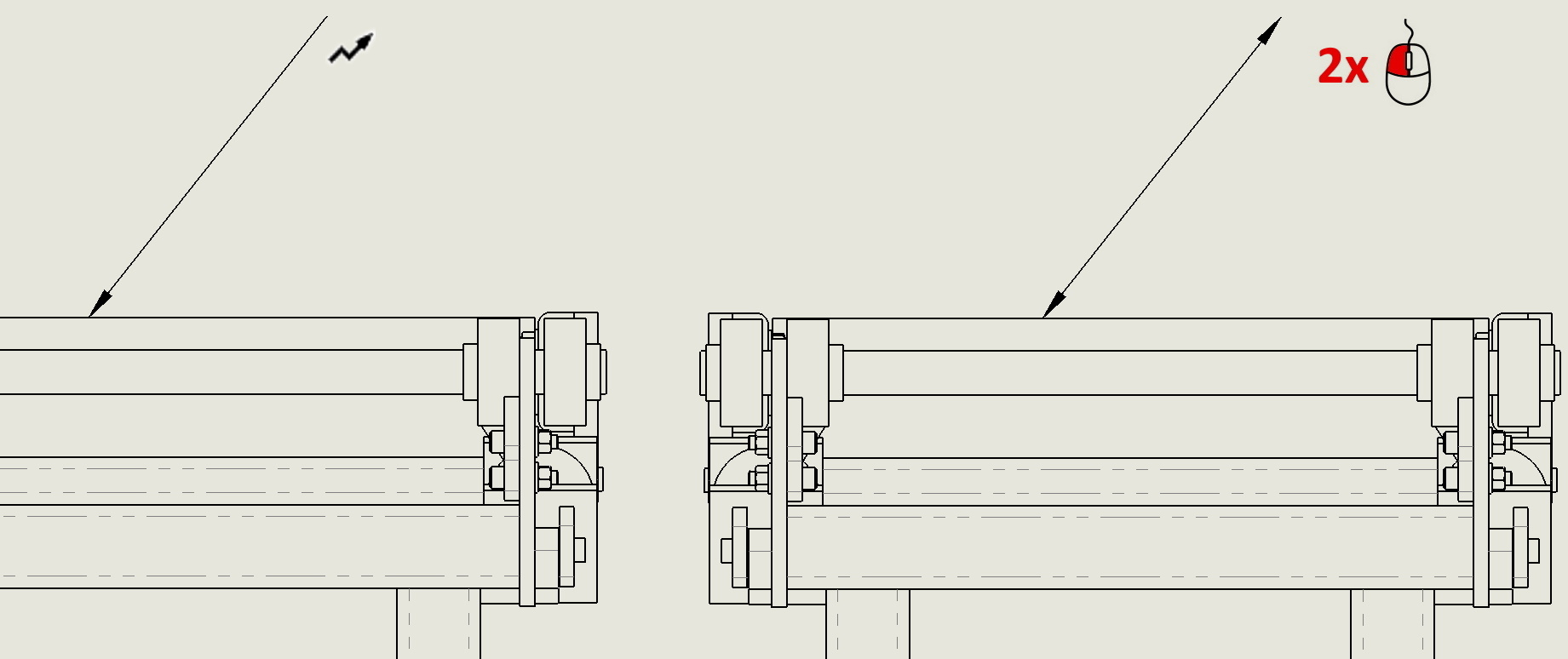
Therefore, you need to right-click the end point and choose the simple ending method.
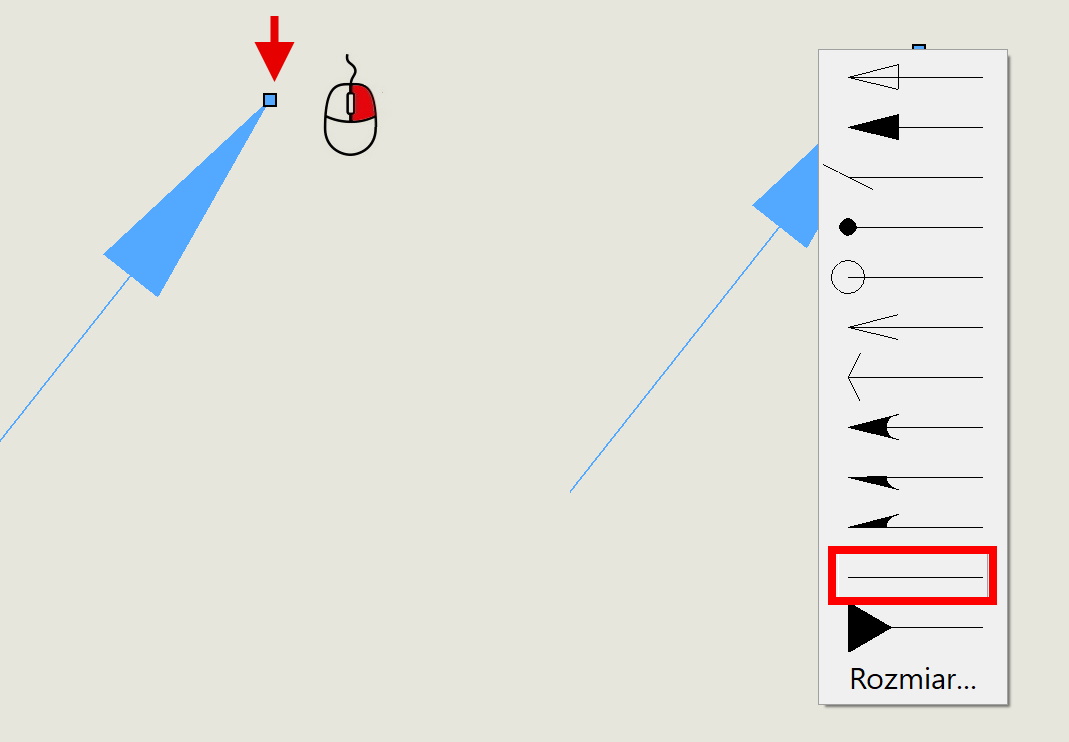

Leave a Reply