Do you know, that… ?
Physical cutting / profiling should be avoided for performance reasons in bolts and other threaded components. Perhaps one day I will show you on an example, how does the thread apply to file size and rebuild time.
However, sometimes you need to show the thread with an outline, e.g. during visualization or assembly instructions. In turn, such a thread cannot be shown in the drawings. Therefore, it is necessary to insert a thread annotation. The Yes feature can be inserted immediately for tapped holes with hole wizard. But in any other case, it must be inserted manually.
See how to prepare a bolt with two thread configurations.
interposition Thread designation from the Insert menu > Annotations and operation Thread from the Insert menu > Operations.
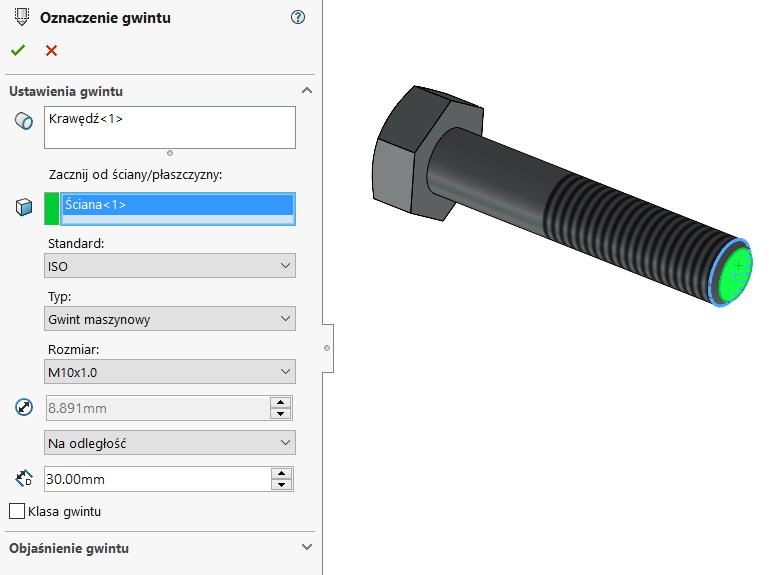
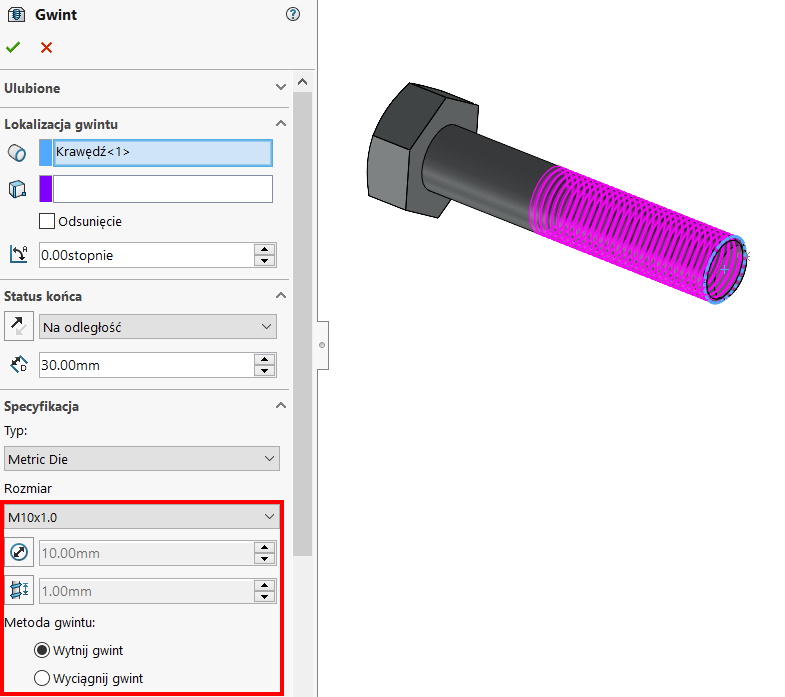
Then select both operations with CTRL and select under the right button Configure the operation.
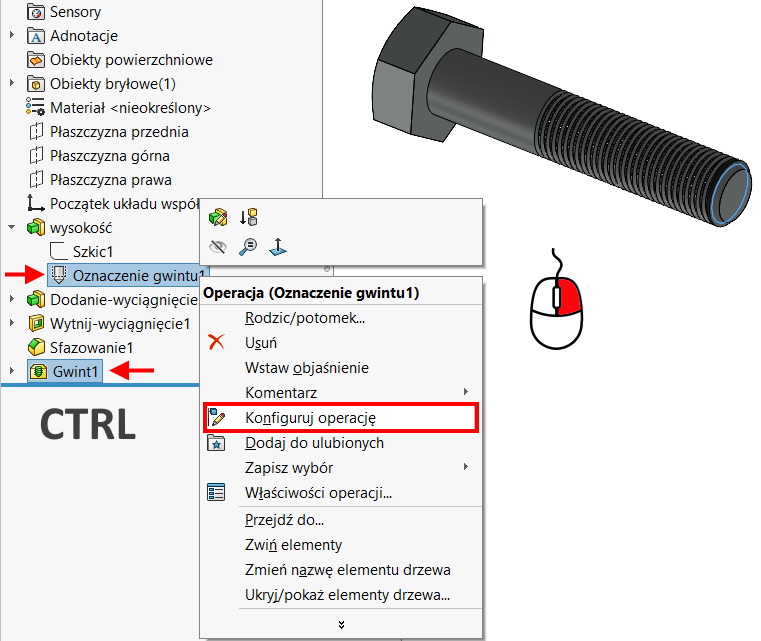
Operations should be placed in two columns of the table. Now I will create two derived configurations, leaving the first unchanged. I call them the marking and the outline (of course, the names can be anything).
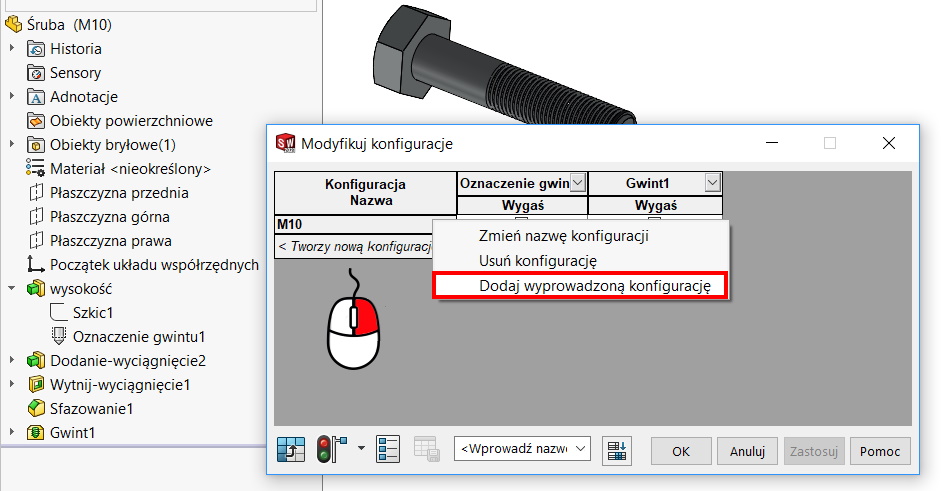
All that remains is to properly extinguish the operations. Ready!
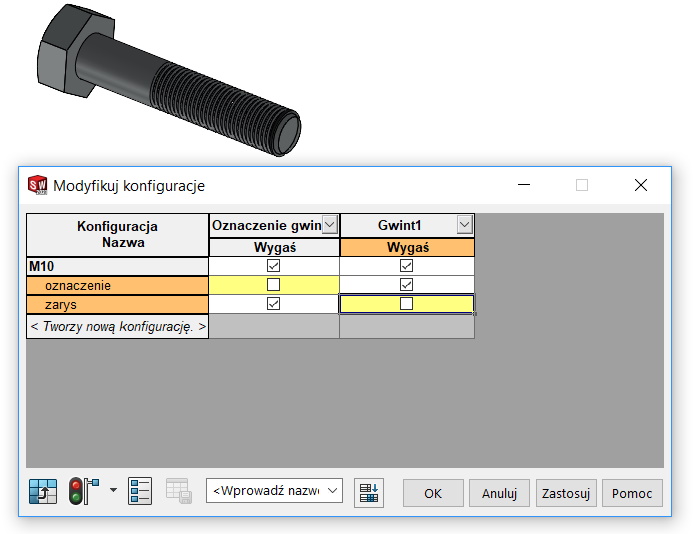

Leave a Reply