Do you know, that… ?
In SOLIDWORKS in addition to the traditional opening of assemblies, you can still choose two modes. Mode A large deposit with a default threshold 500 components and mode Viewing a large project with a threshold 5000 component. Of course, these values can be set in options, the numbers quoted are defined by default.
In mode Viewing a large project you can quickly open large assemblies consisting of tens of thousands of components. Of course, the concept “fast” is relative, and the actual opening time depends on the number of components, their complexity and the power of the computer.
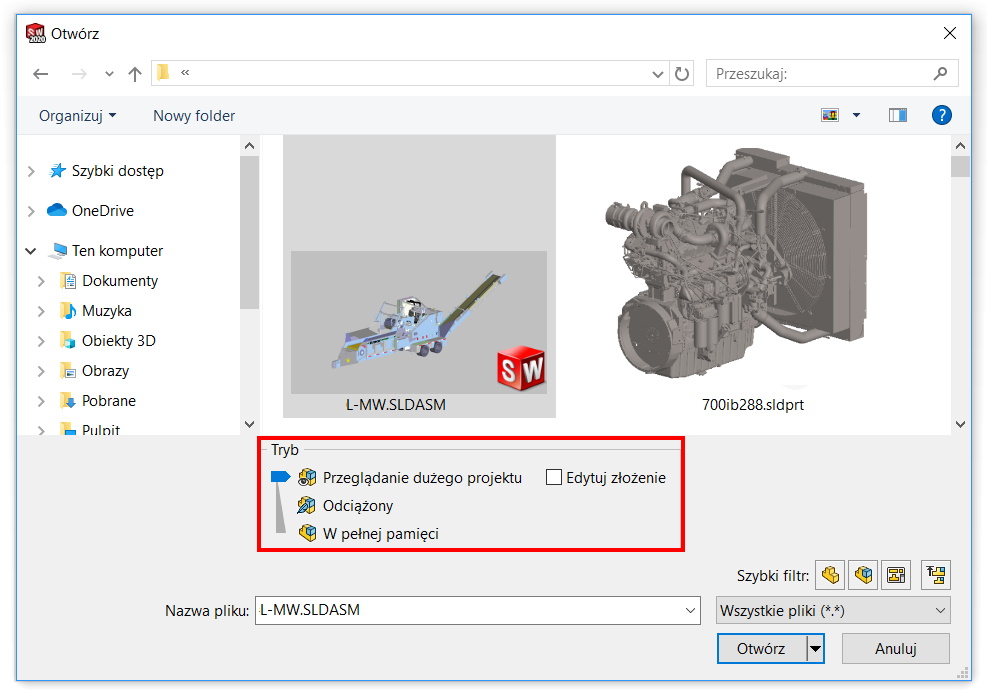
After opening we see the entire structure of the assembly marked with a special icon. If you want to work on a selected subassembly or part at a given moment, you can use selective opening.
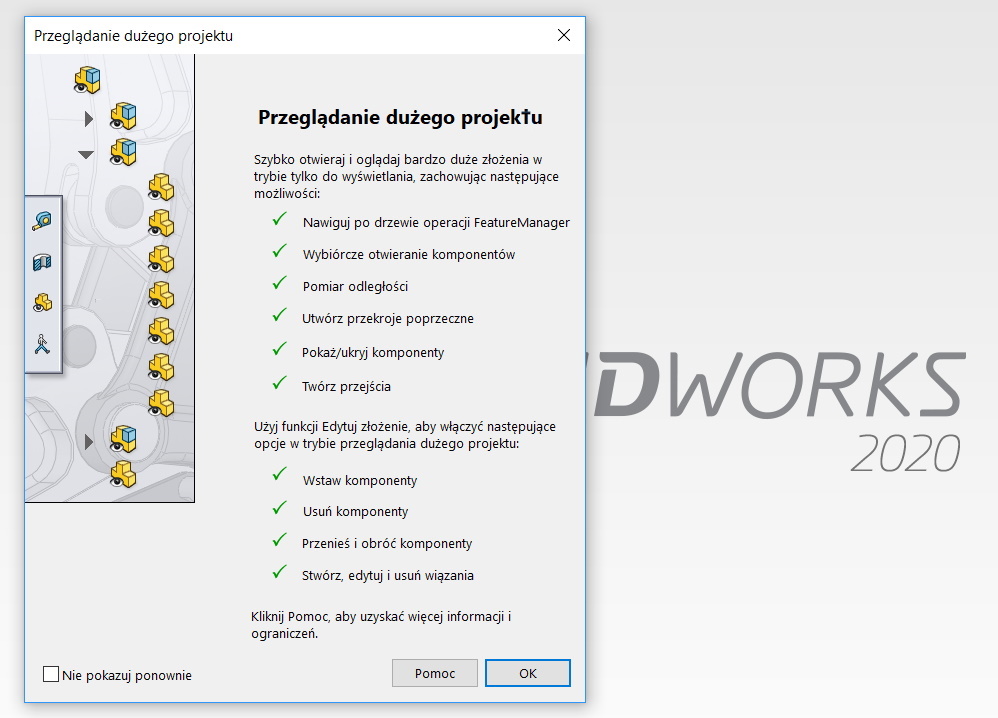
After selecting components by standard methods (ramka, CTRL, SHIFT itp.) You can choose Selective opening or Selective openings are balanced.
There are two methods for determining the components to load.
- selected components – loads selected components, and the others become hidden and are not loaded into memory.
- All displayed components – all components visible in the tree structure are loaded, only hidden ones are not loaded into memory.
In this way, you can work on a selected fragment of a large assembly, without loading all information into memory.
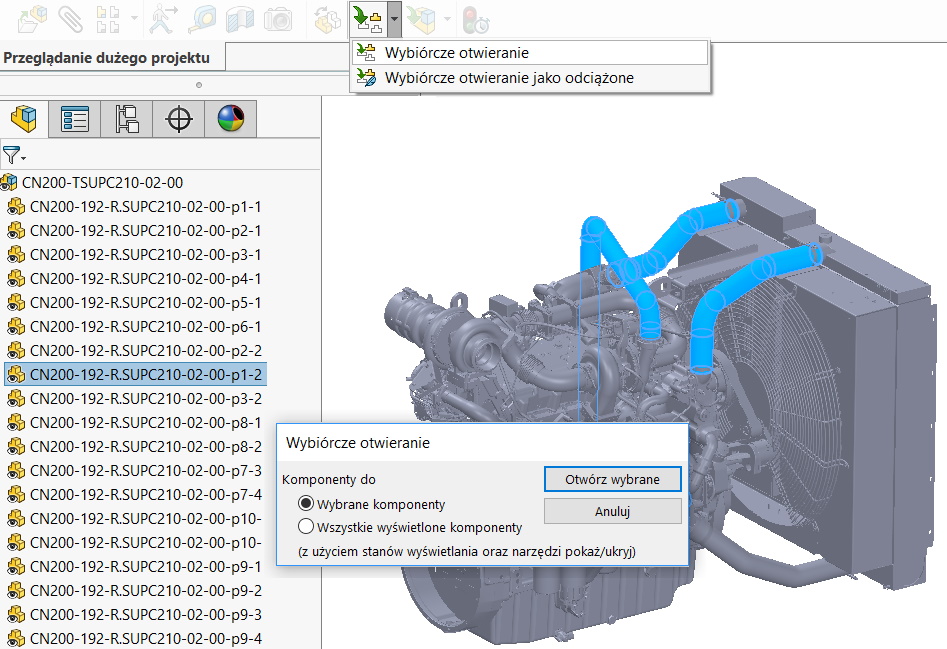
To return to the Large Project Review mode, close and reopen the assembly.

Leave a Reply