Do you know, that… ?
If next to the house icon (Welcome – SOLIDWORKS) a red indicator light appears, this is a sign, that an alert has occurred.
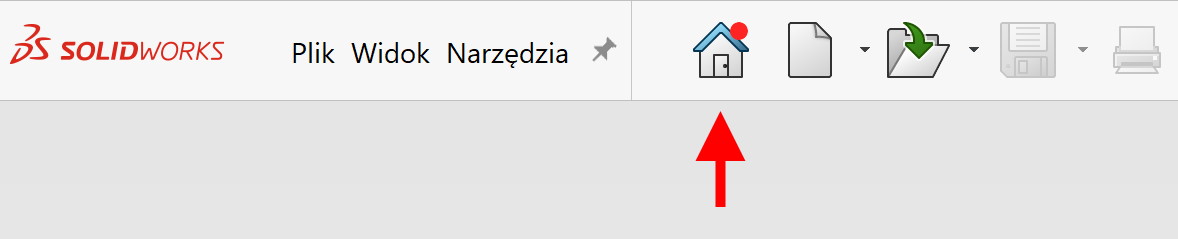
Can Alerty contains important information about SOLIDWORKS.
The tab is divided into three categories:
1. Troubleshooting.
This section contains messages about possible solutions to software problems on your hardware.
These solutions include:
- Contact technical support about installing patches.
- Check for updates to determine, whether service packs are required.
- Verification, whether the computer has a certified or tested graphics driver.
attention. If it appears: “Check, if there are any updates” or “System diagnostics”, please click this link and follow the instructions.
Of course, if there are no problems that require action – an appropriate message is displayed.
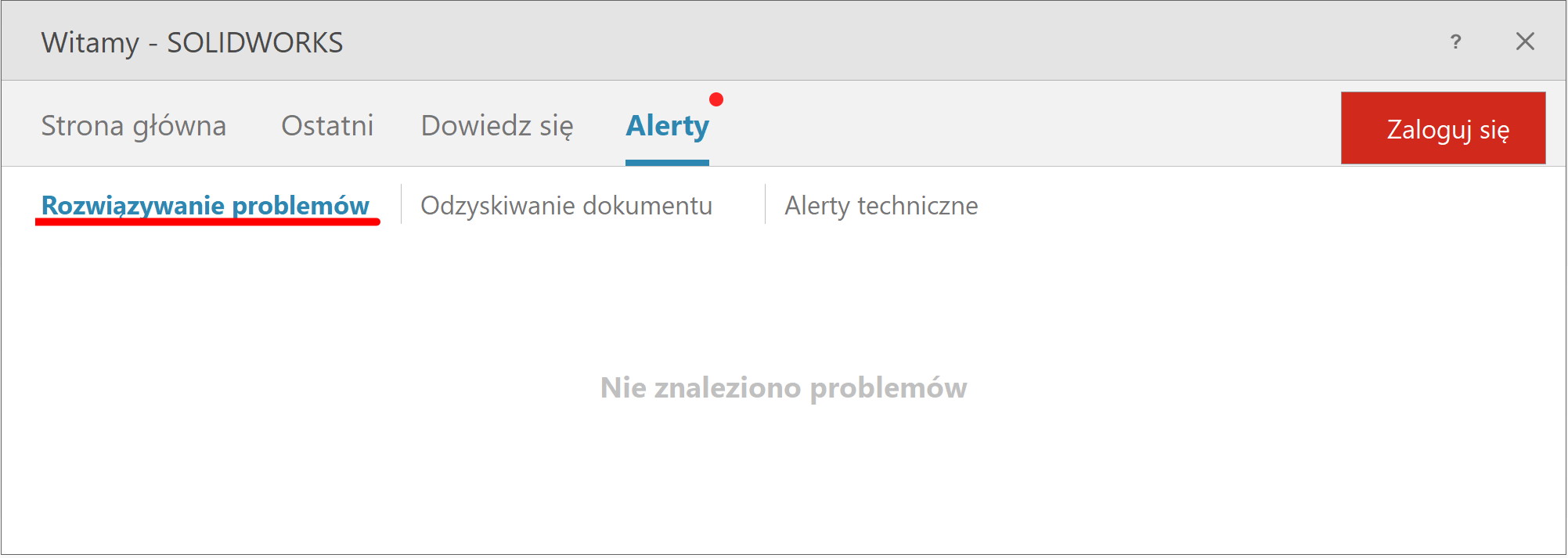
2. Document recovery.
If SOLIDWORKS refuses to obey and shuts down unexpectedly, you can recover files. The condition is to enable the appropriate options Autoodzyskiwania in the program settings.
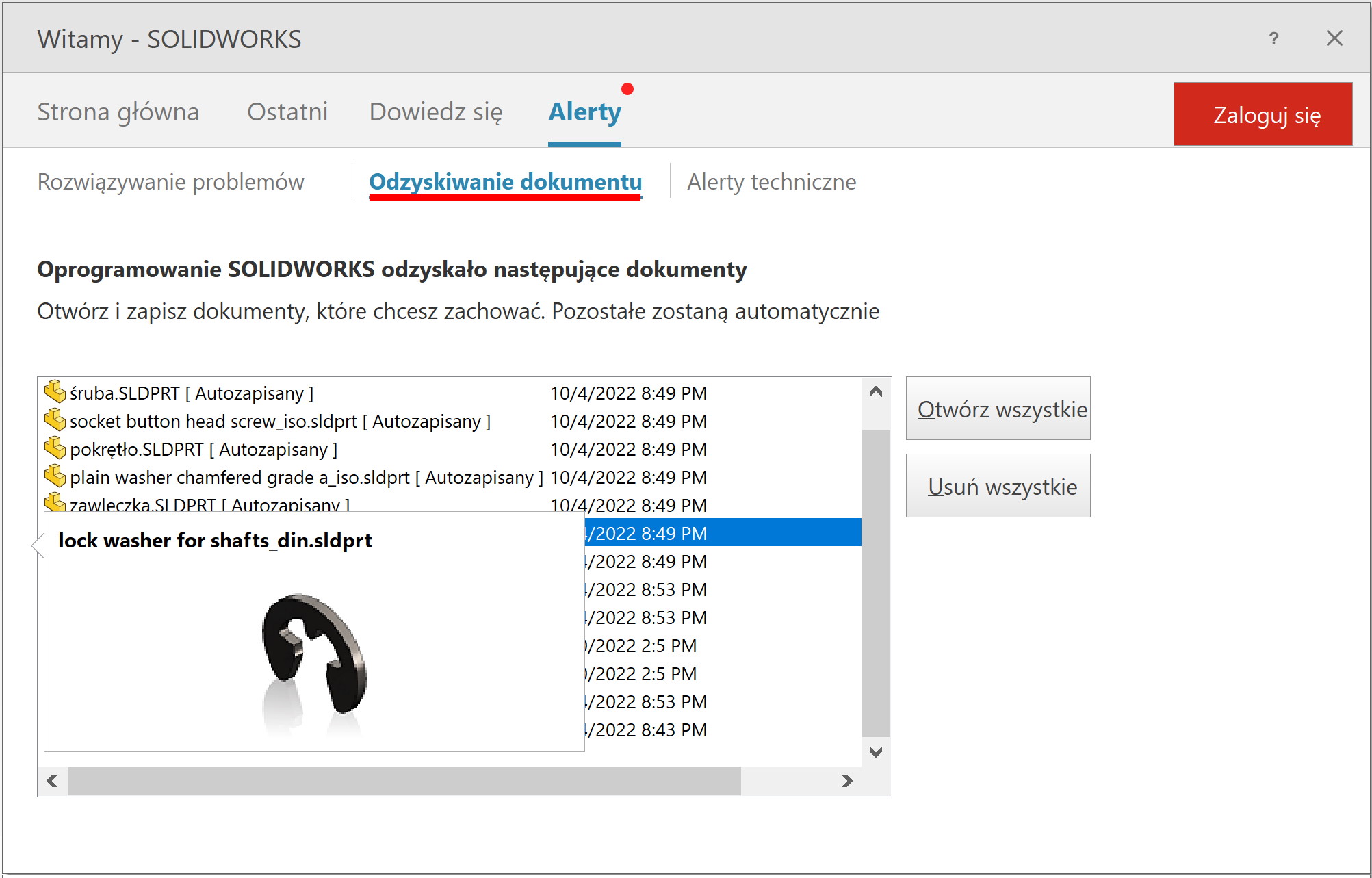
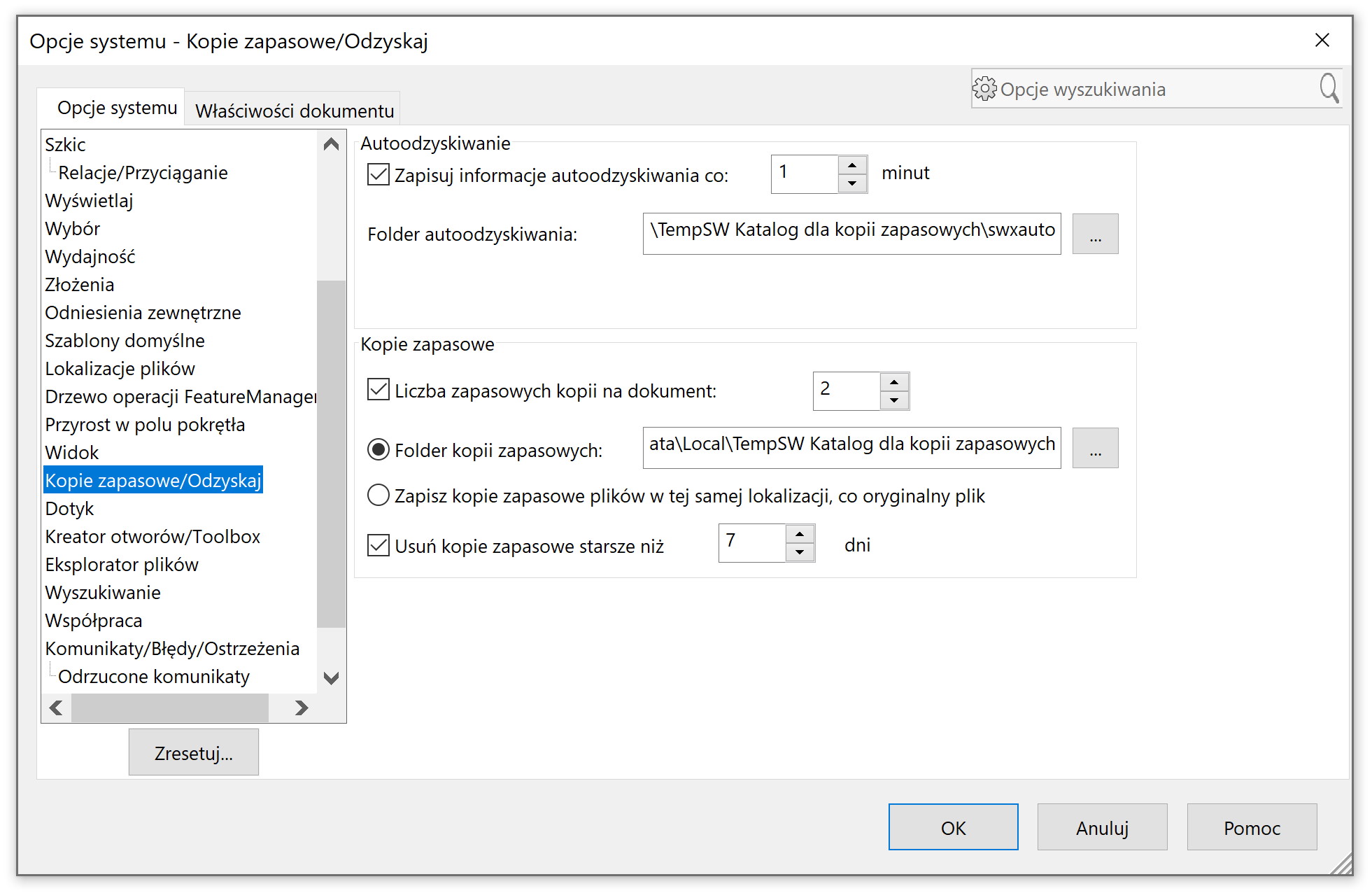
3. Technical Alerts.
Here you can find the latest information about emerging Service Packs (SP) or new versions.
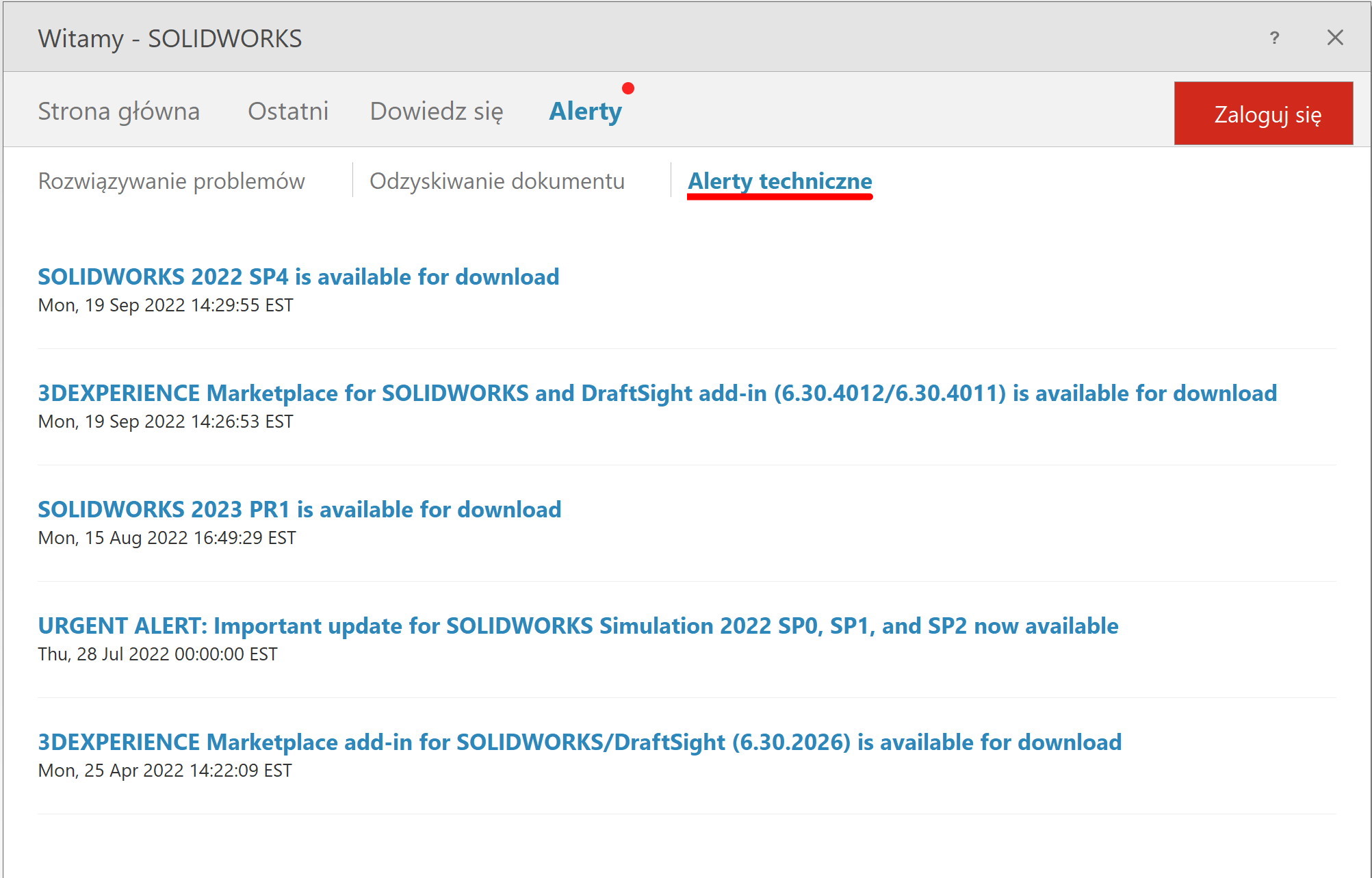

Leave a Reply