In the case of a standard construction comprising: structural members (welded construction), Sheet metals and any solid, cut list after updating may look like this. Elements are grouped and sorted on a plate, structural members, and other body.
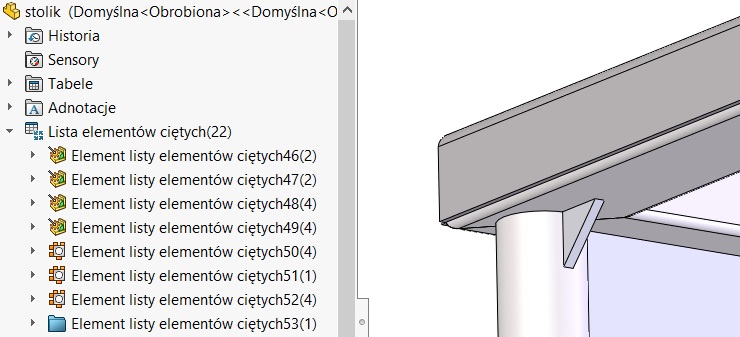
In the document properties you can find the following options.
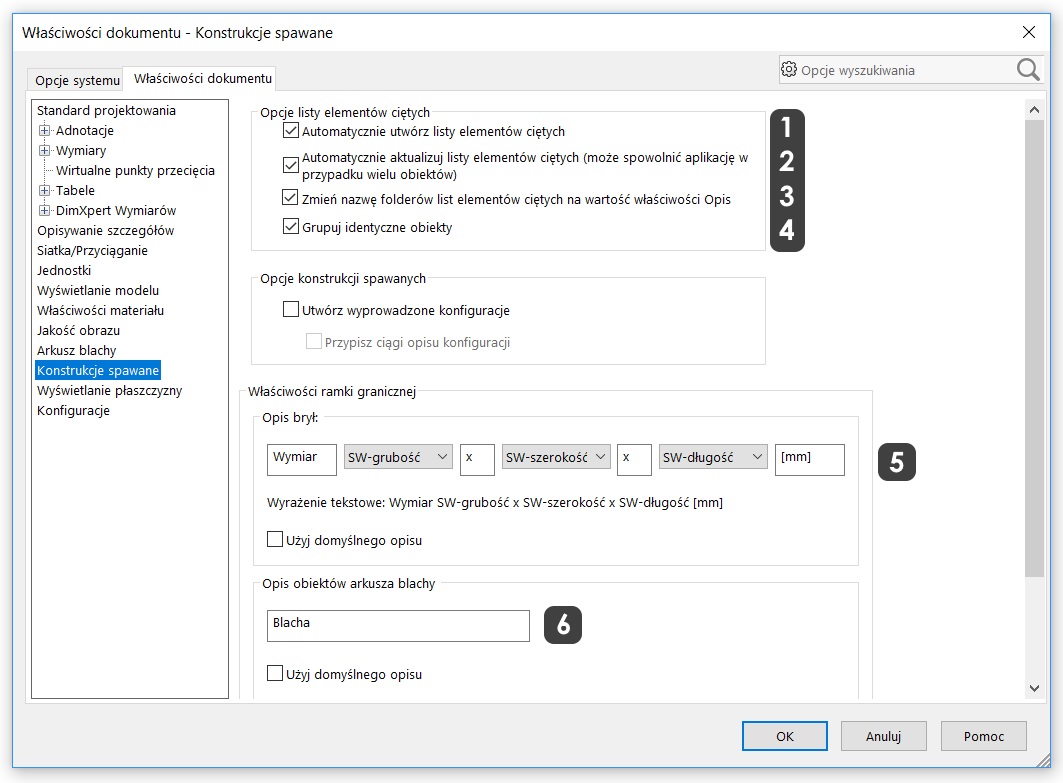
- Automatic creation of lists was required in earlier versions, now you can activate the document in the Properties > Welded or the right button click in the tree on the cut list.
- Automatic update theoretically affect performance, but at the end, and so we need to update the file, So this may be immediately (surely, that the structure actually contains hundreds / thousands of objects).
- Renaming folders on property Description the effect of changing display of the cut list – I consider, it is a very good solution. However, objects which are not member or sheet will not include any description, enabling identification of the body. What can you do – look below.
- Responsible for grouping of identical objects in folders.
- You think you can change the text value on the, we prefer.
- At this point, you can replace the default name of any text Sheet, e.g. word sheet.
ATTENTION. These settings are stored in the properties file. In this connection they can be saved in case of creating szablonie.W parts based on templates created version older than sOlidwOrks 2015 These options will be disabled by default.
When you set as above, object (Reinforcement) other than the sheet metal structural member or has not changed the folder name.
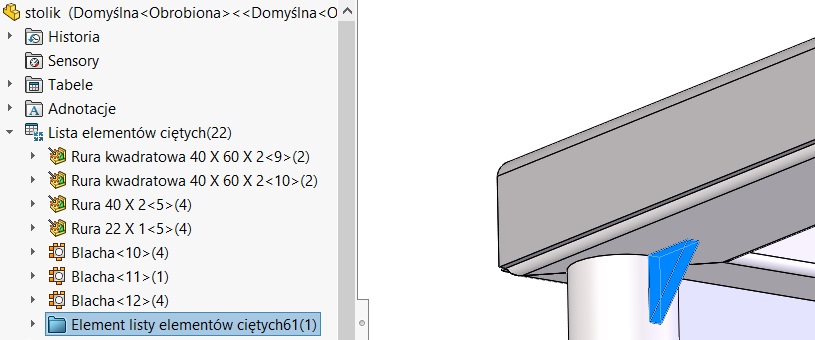
To enforce this, you can insert frame border after clicking on the cut list, right-click. If you change the settings beforehand in accordance with point 5, You can get the following effect.
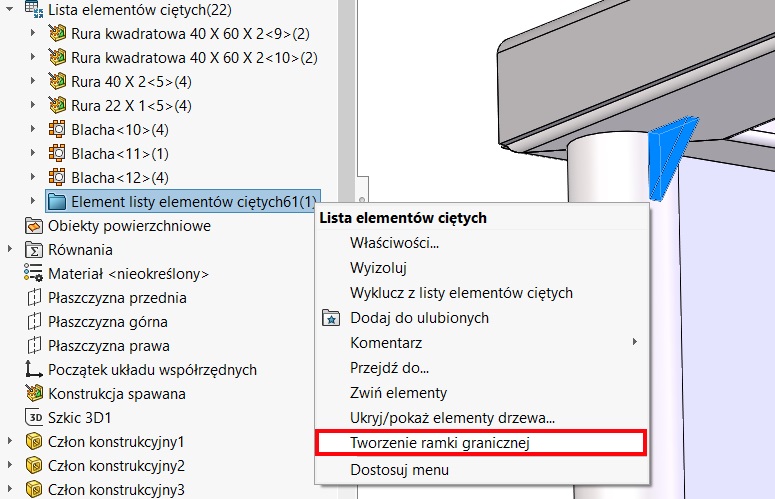
ATTENTION. If the display of the cut list will not change, remove the list and insert it again. However, it was possible to remove, you should disable the right-click automatic update. Then you can remove the cut list and insert it again – Also available options, right-click.
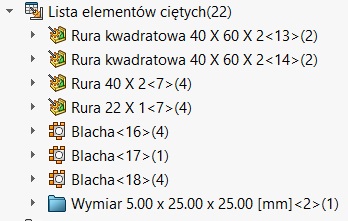
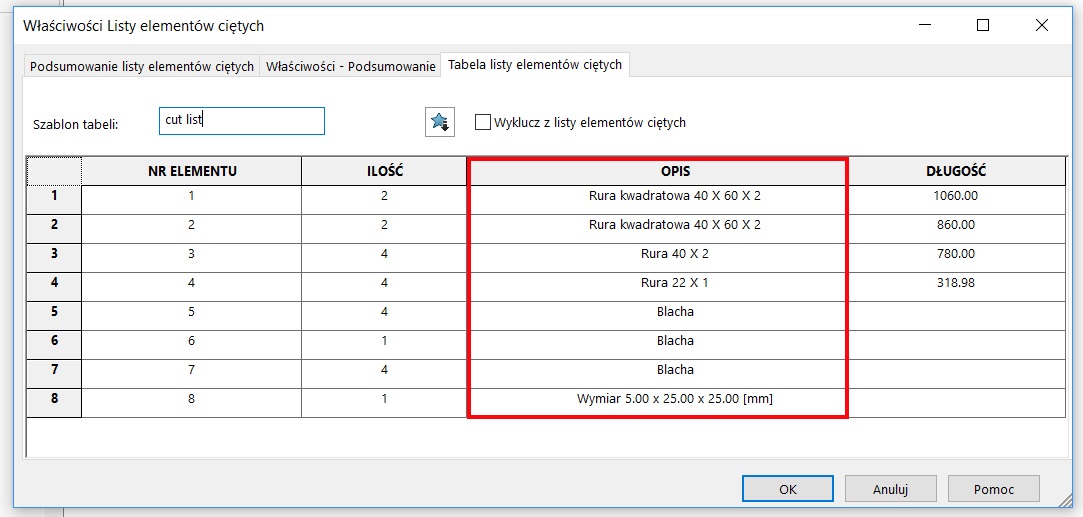

Leave a Reply