Do you know, that… ?
You can easily automate sorting in the list of bills of materials into parts production and trade. Of course, the method is one of many possibilities, but it can be quite easy to implement, not to sort manually according to the following post.
The order of parts in the bill of materials BOM in the drawing
Find out how to do it step by step.
- I create a new property using Manager properties tab. Selection check-box results in the addition of properties adapted manufacturing. Unchecking adds a property named Commerce. You can also leave one of the fields empty (which would mean a second type).
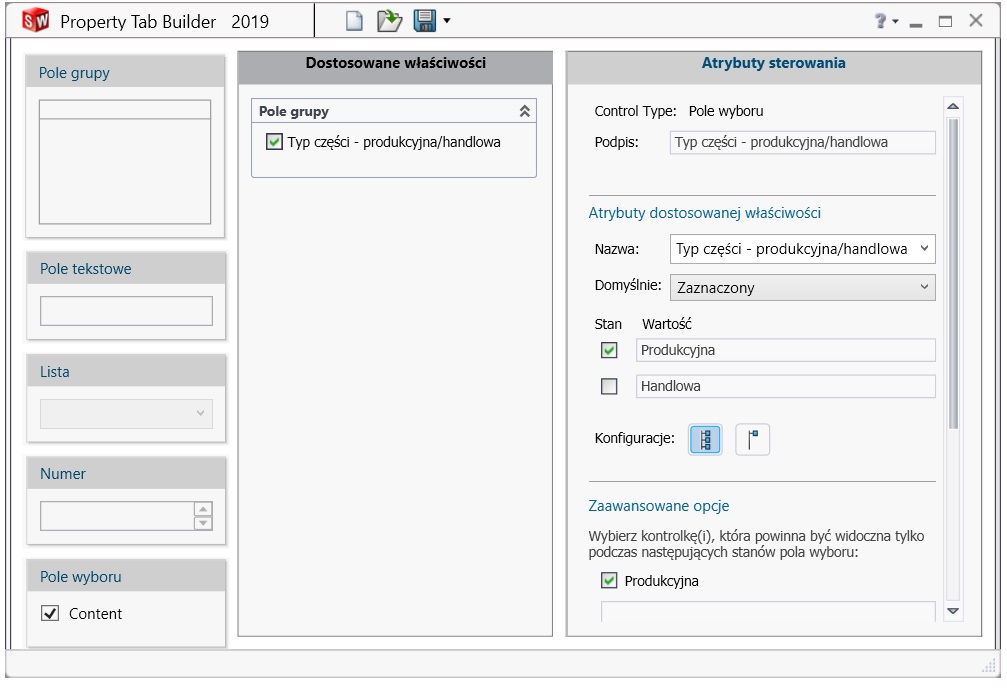
- In the choose a suitable property by clicking Apply. If the assembly has already been done and you want to add such a property en masse, select the corresponding parts in the assembly e.g.. z Ctrl (frame, z Shift itp.) and select a template and then the properties of the part type in the window on the right side.
ATTENTION! To be able to add this technique many components common property, they must have the same template.

3. I intercede list of materials (drawing or deposit) i I add a new column type parts (in accordance with the previously created template).
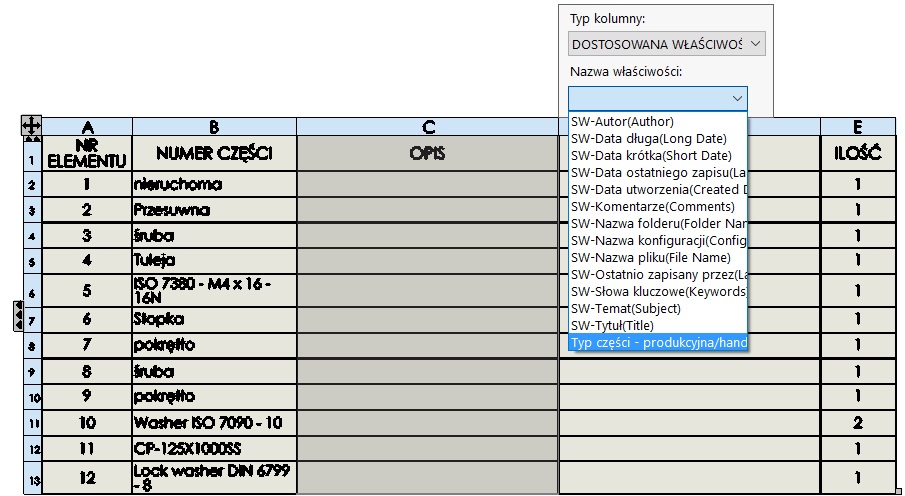
The column may optionally be hidden.
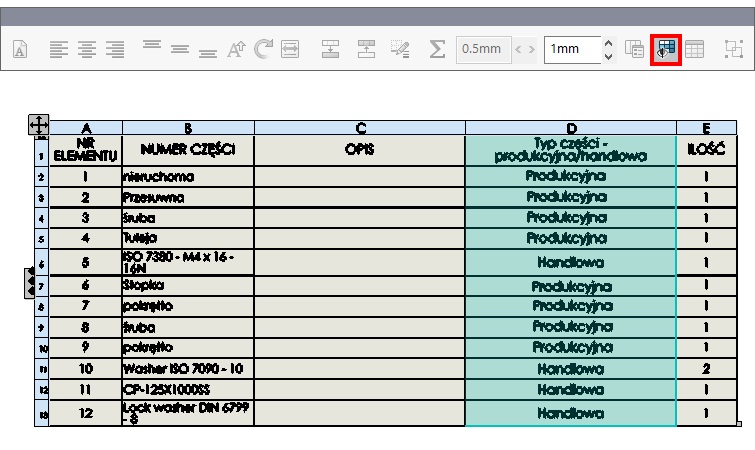
4. The final step is to select the option Sort available under the right mouse button after clicking on the table. I choose descending order with respect to properties part type. All parts of the trade will be placed on top of the table. Can be used, of course sorted by a greater number of criteria.
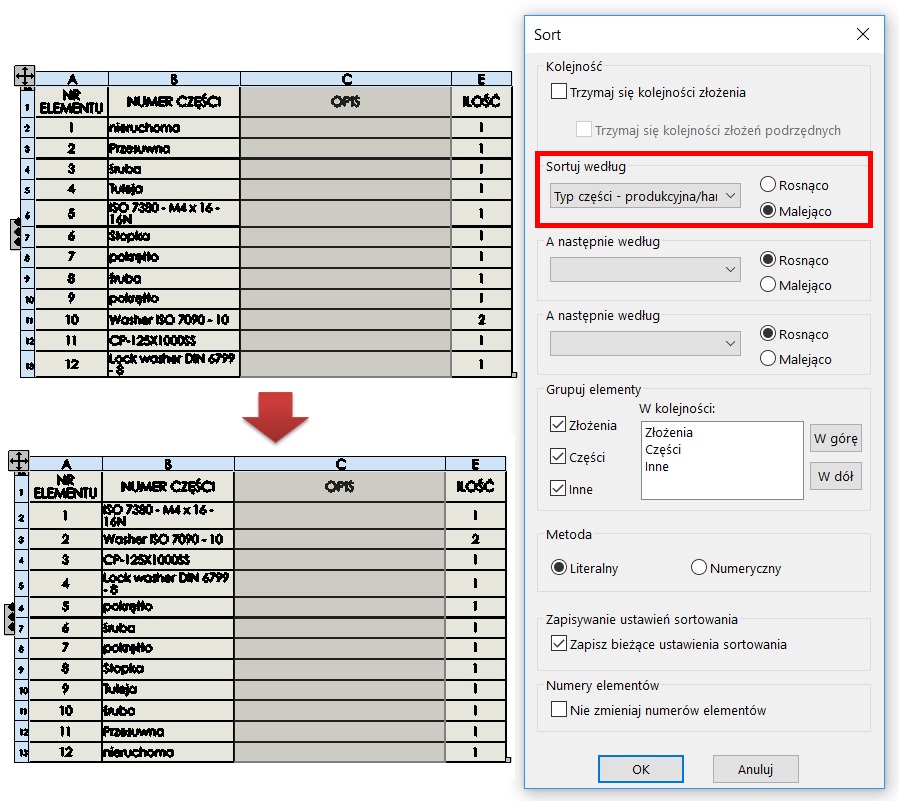

Leave a Reply