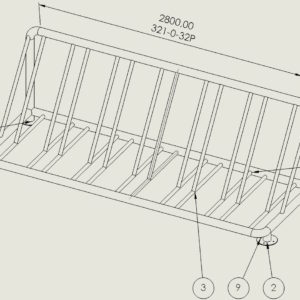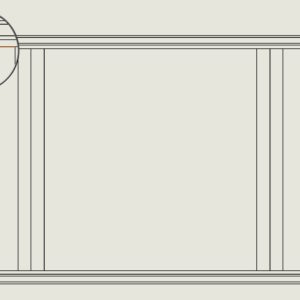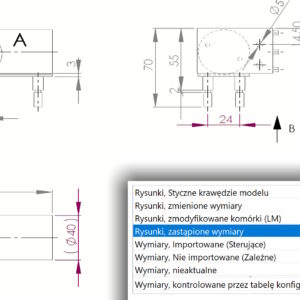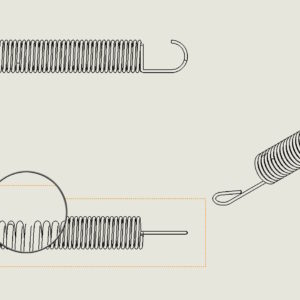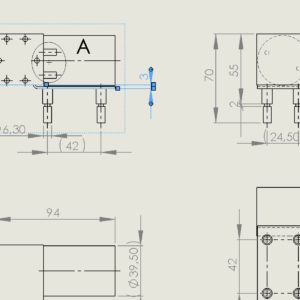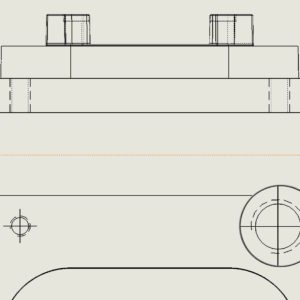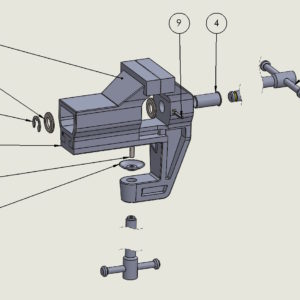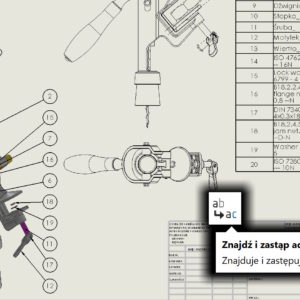Do you know, that it is possible to attach the properties adapted to the dimension? Just add a separate note with a combined property, zaznaczyć dodatkowo wymiar i wybrać polecenie Scalaj adnotacje. Niestety jest jedno ale… połączenie takie przerywa link – czyli jest to czynność jednorazowa 🙁 Bardzo szkoda, że tak to zostało rozwiązane. Zapewne przeznaczenie tego narzędzia to łączenie ze sobą...
Category: <span>Drawings</span>
Document opened in detailing mode
Do you know, that there is a mode, where you can perform limited actions with your drawings, ale za to otwiera najbardziej zaawansowane rysunki w sekundę. Żeby otworzyć w ten sposób dokumentację, należy wybrać Tryb opisywania szczegółów. Na karcie Adnotacje dostępne są niemal wszystkie narzędzia. Z kolei na karcie Rysunek możesz wykonać w zasadzie dwie rzeczy – widok...
Dimensioning in drawings with a selection in the select another style
Dimensioning is one of the main activities performed in the technical documentation of parts. To illustrate, here is an example. The dimensioning of the edges is somewhat problematic, which are located “deeper” and are covered by the longer edge that is closer. Of course, these are several options, e.g. ability to hide parts/objects. You can use filtering – this is another method. Możesz w końcu obrócić model...
Easier identification of replaced dimensions in the drawing
You can now more easily find dimensions with changed values in drawings. In System Options > Colors You can set the highlighting color for replaced dimensions in the drawing. However, in the drawing template (or in a specific drawing – if once) you need to enable it in Document Properties > Dimensions option: Highlight the replaced dimensions with a different color.
Increase curve quality with higher settings
While creating a drawing this may happen, that the elements presented in the projections do not look good. What I mean is that the geometry is not displayed properly, especially the complicated one. This happened to me several times when drawing springs or housings with very variable curvature. In this case, go to Document Properties > Image quality and check the performance of three....
Change the reference of a dimension in a drawing, i.e. Join again
If you need to change the dimension reference – i.e. place, to which the dimension refers – then it is possible. You don't have to delete the dimension and insert it again… How to do it, I've written about this before. Replacing dimensions by dragging However, this method is not very convenient, if there are many dimensions close together, we have a mouse....
Draft and high quality thread display in drawings
The thread designation in technical drawings does not always display correctly. This is achieved by setting the Thread marking display in the view properties. Generally, changing to High quality results in the correct display of the marking. I wrote “generally”, because it happened several times in my life, that it did exactly the opposite – i.e. the thread was displayed better with the Draft Quality option. Also read:...
Adjusted text position in the Leaders tab
Aesthetics in drawings is, first of all, a relative topic, and secondly, you can write an essay about it. Personally, I like to keep my documentation in order, and I work best with this form of drawing. Therefore, I will show you today, how to set the dimension e.g. diameter or radius, which is set to non-linear by default. After selecting the dimension on the left....
Is it possible to edit the balloon insertion operation?
If balloons have been inserted in the assembly drawing, the question arises, whether it is possible to edit the operation? There is no direct Edit Links button, There is no editing icon in the operation tree either. But… By selecting Auto Link again on the Annotations tab, you can click new view to insert new links. Or you can click on a view with links already inserted....
How to search for or replace a note on a drawing sheet?
Technical drawings often contain a lot of information. Sometimes browsing or searching for necessary details takes a long time. Do you know, that you can search for various notes in drawings, links, etc. – general annotations? After selecting Find and Replace Annotations, you must refine your search criteria (or replacement).