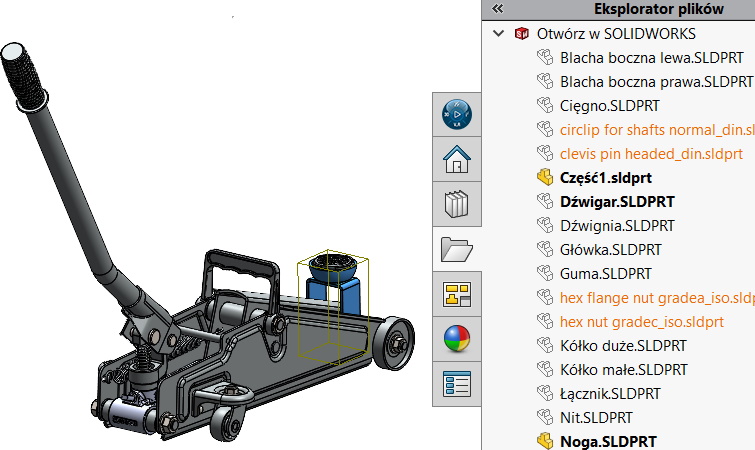Do you know, że… ?
Working in assemblies, we often open component parts for viewing, modification, etc.. Eventually, an assembly may contain only open parts (loaded into memory) without modification or parts opened and changed.
View, how to recognize them quickly.
It is best to use for identification of parts File Explorer SOLIDWORKS under the tab Task Pane.
Generally any, which has not been saved, is marked with an asterisk next to the name at the top of the screen. This applies to newly created parts, as well as existing and modified ones. That is, opening an assembly file in a separate window, an asterisk appears next to the name after making changes *.
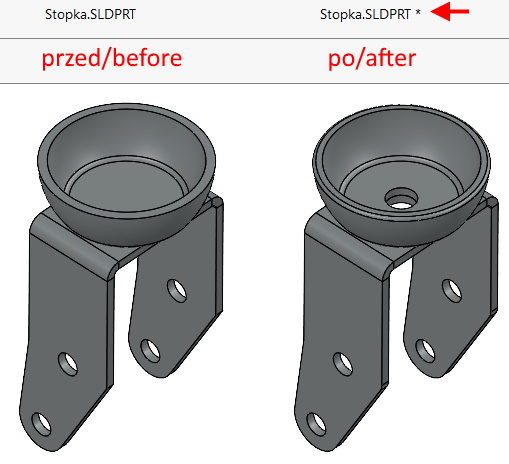
Wanting to quickly identify only open and open and modified parts, use File Explorer, where under the right button you can choose Save all (in meaning, changed but not yet saved).
Only open parts are symbolized with a yellow part icon, and those changed are marked with a bold (bold font). In this way, you can quickly determine the type of assembly components.
I mentioned, that by clicking inside the explorer you can save all unsaved parts. Ale można też lokalnie zapisać wybrną część – co również jest dostępne pod prawym przyciskiem myszki.