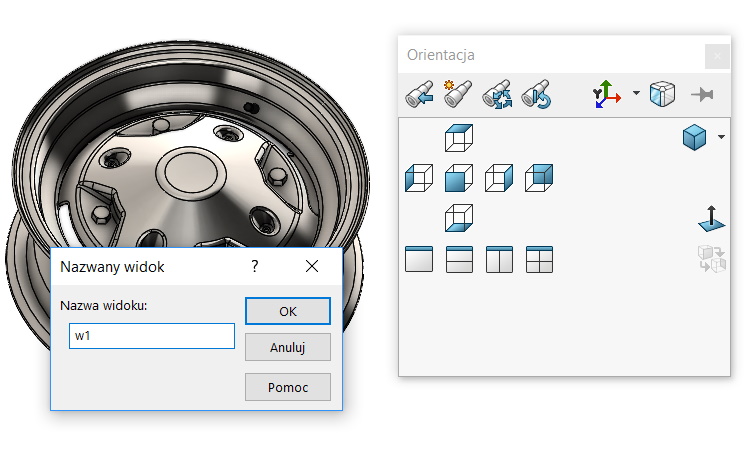Do you know, że… ?
W modelu jak również w rysunkach można zapisać widok – czyli ustawioną wcześniej pozycję w 3D.
Saving the view is possible after selecting New view
Of course, the view can be permanent write down or remove.
After saving the views in the window Orientation Various symbols appear and I want to write a few sentences about them. It depends on that, whether the view was activated, whether it has already been saved, and if it was saved and is open in a new part, whether it was activated in this part.
Means, that if we save the view
If we select such a view until the preview thumbnail appears, the symbol changes to an eye, a w przypadki listy wszystkich widoków – będzie to spinacz z okiem.
If you were wondering, which means the checkbox Saved views w Copy Settings Wizard, this is what you got to answer to that question.