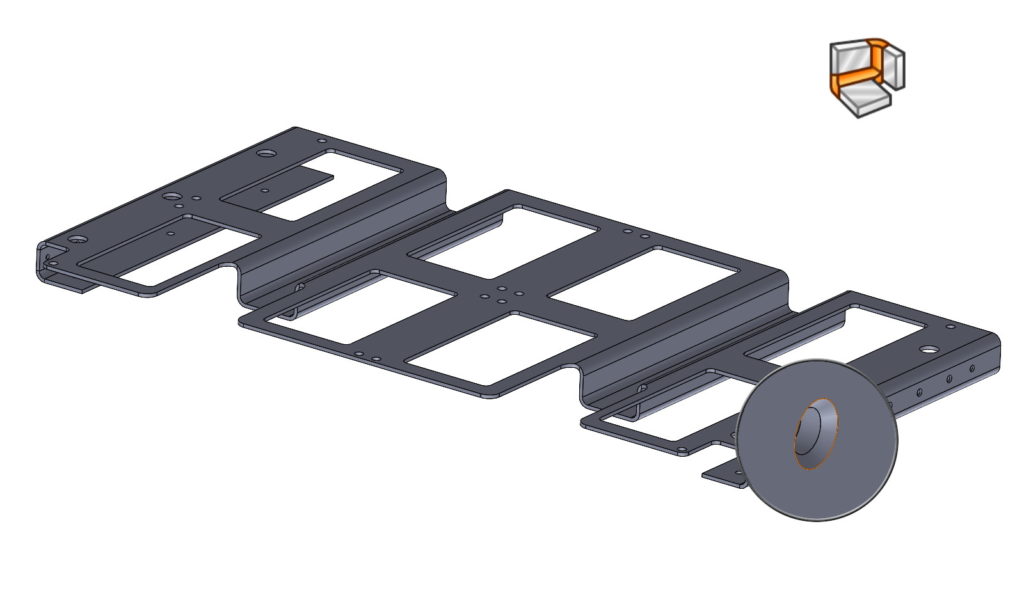Do you know, że… ?
In imported files, some changes may be difficult for the less knowledgeable person.
I'll show you today, how to remove chamfer from holes. This is especially important in sheet metal, because when exporting to DXF the program sees two edges.
Theoretically, you could use the command Delete face > Delete and fill. However, this requires virtually all holes to be marked by hand and does not work with full chamfer holes.
Therefore, in operation Convert to Sheet Metal a suitable fixed face must be selected. If you choose the wall, gdzie nie ma sfazowania – program użyje średnicy otworu bez fazy. By marking the face from the chamfer side, a larger diameter hole will be created.
All right. What then, if some of the holes are chamfered on one side and some on the other?
You have to make the model in stages. So we choose a fixed face, we manually indicate selected bends, leaving the option turned on Keep object. Thanks to this, in the next steps you can select the face on the other side and select subsequent bends, etc.. Finally, you have to combine the sheets into a single solid object.
Obviously, this is one of the techniques. You can also do it in other ways, but I will write about that separately.