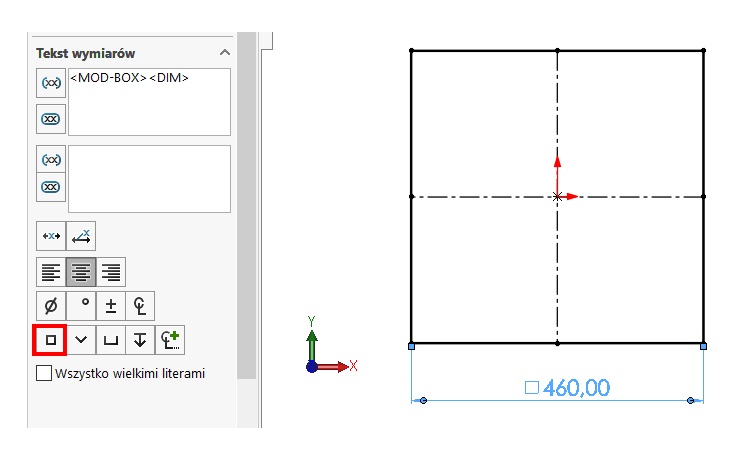Do you know, że… ?
3D models are created based on a sketch, and this is often symmetric. Unfortunately this is not possible, to immediately draw square.
Know then my three ways to draw this shape.
1. Offset bidirectional.
Rysuję linię – najlepiej symetryczną z punktu środkowego.
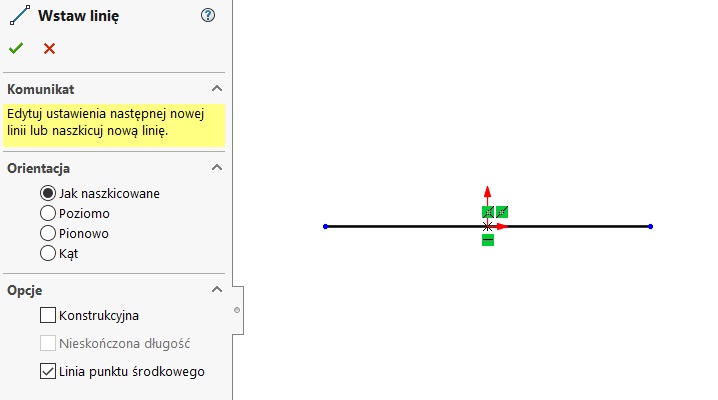
then choose Odsuń elementY. In point out options Two-way and End Cap (line). should enable construction geometry, contour line that will turn on an auxiliary source.
Add relations equal zaznaczając linię w środku oraz jedną pionową – to dodefiniuje szkic. If you want to remove one of the dimensions ( here 200.00), You can easily do this, but instead adding relationships.
2. Polygon.
Polygon It is a tool for sure the most frequently used to draw a hexagon (by default). But you can also use it to draw an equilateral triangle or square.
Żeby dodefiniować szkic należy zaznaczyć jedną z linii – pionową lub poziomą i dodać im właśnie taką relację. Then sketch will turn black.
3. Center Rectangle.
Center Rectangle is a very convenient tool, because it lets you draw symmetrical figures. Is suited for drawing the square, However, it is worth the change option With the midpoints. Why?
Because, that you can easily select the frame by adding two adjacent lines of the relationship equal. In this way, the rectangle formed square. Just add a dimension to the length of one side to fully define sketch.
TIP!
Remember to add the square symbols, if the shape is controlled by one dimension. This will eliminate any doubt as to the sides of equal length.