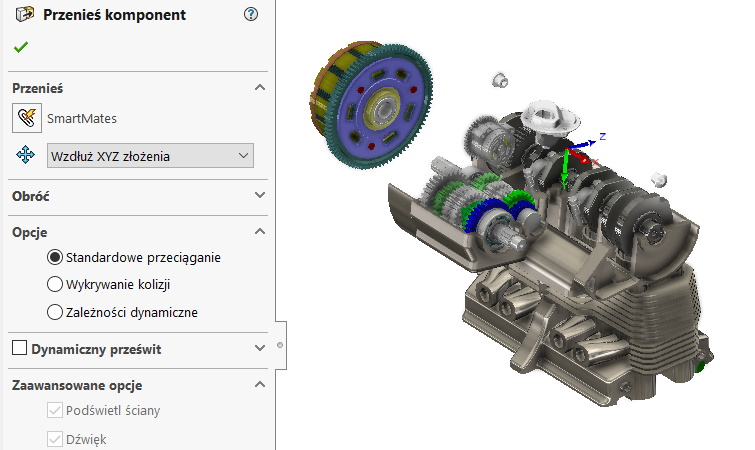Do you know, że… ?
In assemblies, one of the basic things is moving components. You can do this in many ways, e.g. by the left mouse button, without enabling the command at all Move / Rotate.

But do you know any other possibilities?
When enabled, Move Component, you can select several options from the drop-down list. Free dragging there is nothing to discuss, bo jest tym samym co powyżej – czyli można przesuwać część dowolnie w środowisku 3D. This is the default transfer method, and because you can do it with the left mouse button, probably nobody uses it.
- Wzdłuż XYZ złożenia – pozwala przemieszczać komponent po kierunkach X, Y, WITH, where the reference is the triad of the 3D layout of the assembly. To change direction, stop moving and move along another axis.
2. Wzdłuż elementu – powala zaznaczyć krawędź, wall to move linearly (along the edge) or on the plane (after selecting a flat face).
3. Po delcie XYZ – należy wpisać wartości (+ – ) in individual fields corresponding to the X directions,Y,Z and press Apply. attention! if you click Apply again, the program will move the component again and so on. So if you make a mistake and want to reverse the transfer, type the same value with the opposite sign and apply.
4. Do pozycji XYZ – ta metoda będzie lepsza, if you know the target position. Then we enter the values of X,Y,With selecting Apply. The reference of the target position is the appearing 3D system at the origin of the coordinate system.