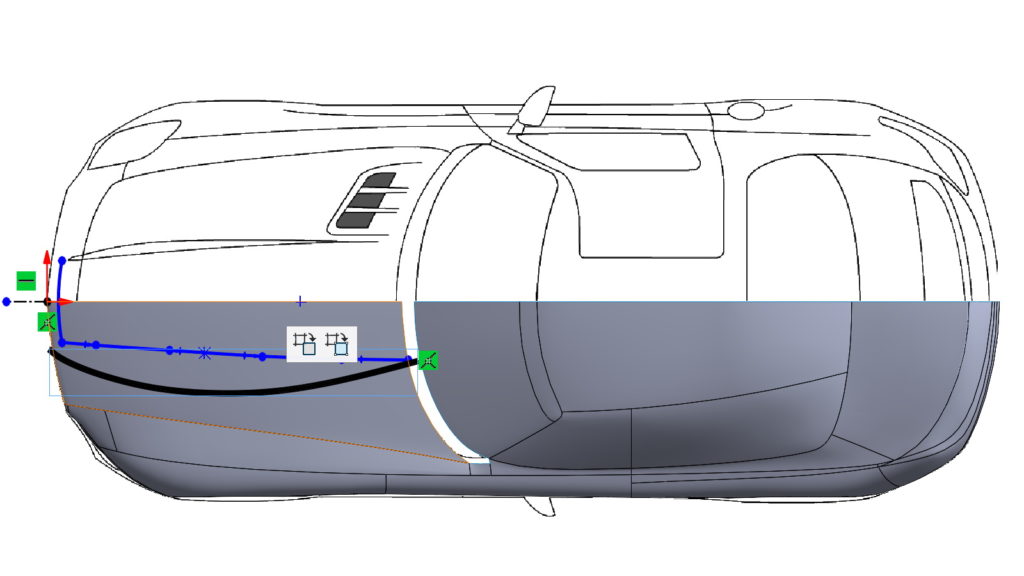Do you know, że… ?
One of the tabs that can be included in the CommandManager is Sketchbook. Ta karta nie przyda się wszystkim – dedykowana jest to pracy z monitorami dotykowymi lub tabletami.
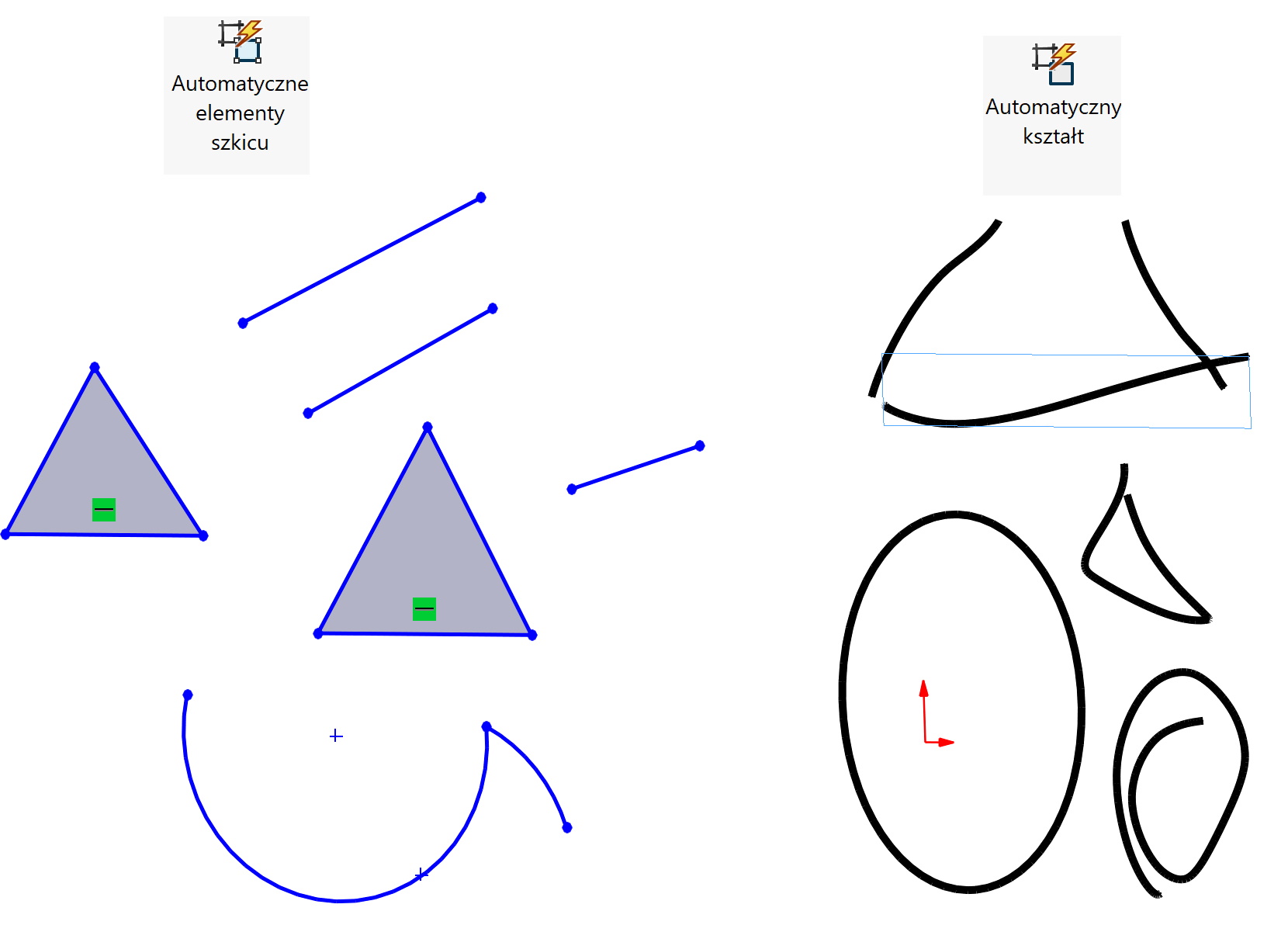
Od trzech miesięcy jestem szczęśliwym posiadaczem laptopa 17″ z dotykową matrycą IPS o rozdzielczości UHD (3840 x 2400). As, that in addition to training, I also deal with design (http://www.cadvantage.pl/), I decided to try my hand at drawing on the screen.
I will be honest, when it comes to complex smooth curves, drawing does the job! Without turning on the automation, you will see this shape on your screen, what the stylus or finger will do. Therefore, it is probably better to use the closest shape fit option.
You can use the following options:
1. Automatic shape.
After drawing, the program creates the closest geometry, line type, circle, ellipse, etc.. When disabled, the program creates irregular curves as you stroke the stylus (lowest figure below).
You can convert such black contours into a spline or a sketch contour at any time. attention, these shapes cannot be used without this procedure (e.g. in an extrude operation).
2. Automatic sketch entities.
A very similar option as above, except that the program immediately creates the closest shape from the sketch segments (blue elements known from traditional mouse drawing). This option makes the most sense to me.
3. Automatic spline.
After activating the option, the program will try hard to convert the contour to a spline. For example, if you make a smooth movement creating something close to a line, without the automatic spline option turned on, a sketch line is created. If you enable the option earlier, the result is a two-point spline that looks very similar to a line.