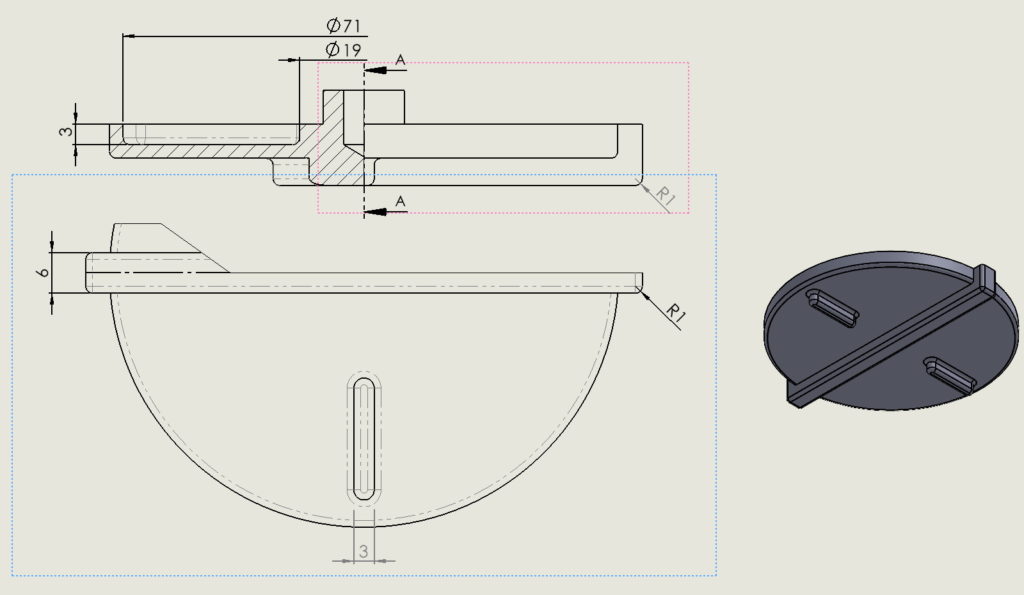Do you know, że… ?
Everyone who has ever done a drawing knows, that can happen, that the views overlap. This makes many activities difficult, m.in.: creating sections, adding notes, sketching, moving dimensions between views and much more.
The general rule is this, that if you start drawing e.g.. line (cross-section or other auxiliary), you insert a note, etc.. and the pink frame belonging to the view will be highlighted, the line / note will belong to this view. This is important when panning views, hiding, changing display settings. This should be taken into account, because minimal mouse movement may change the assignment of the line / note to the view!
Example below. A cursor movement and a few millimeters change the view selection.
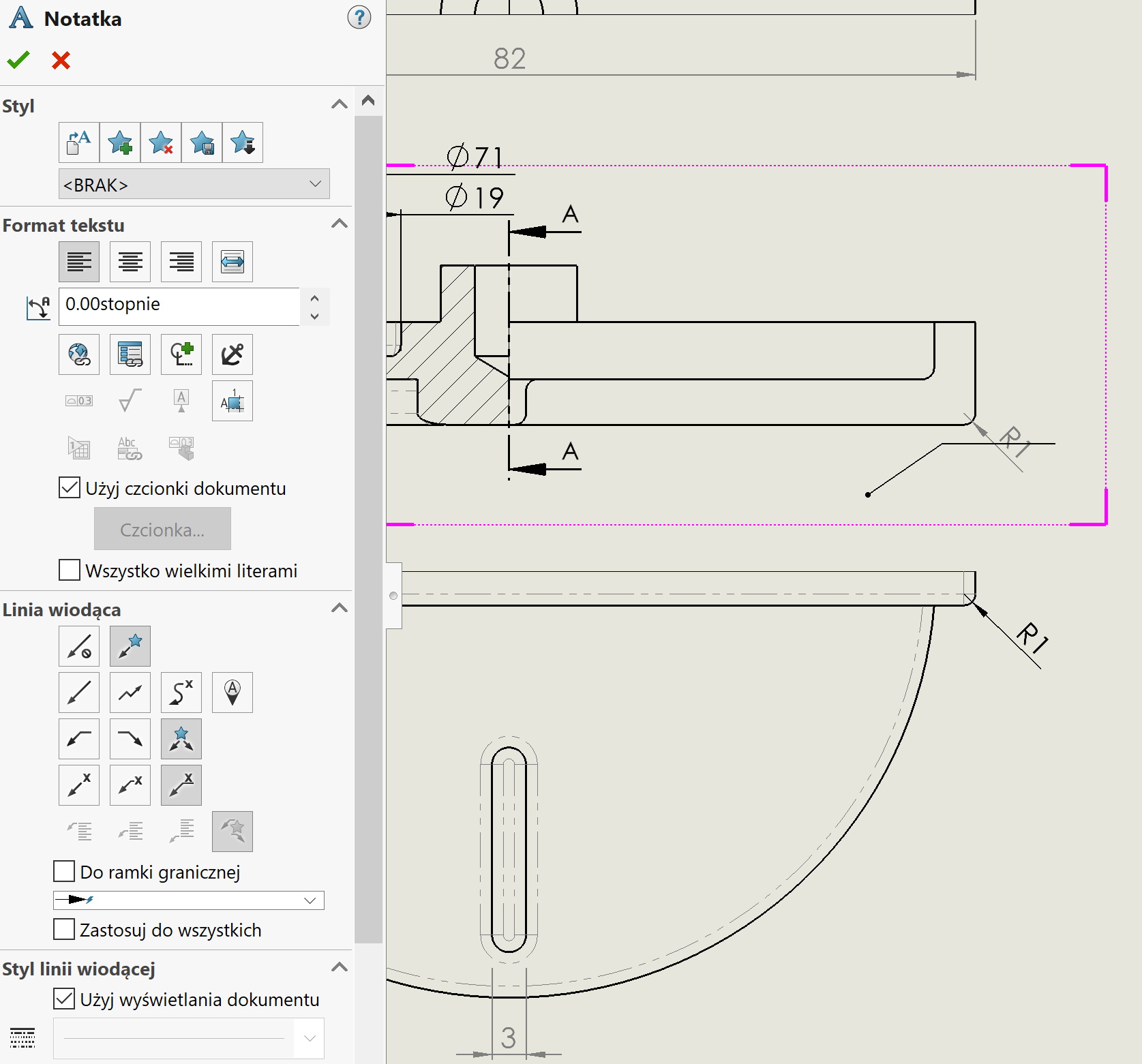
So how to quickly check, which views overlap?
Jest do tego specjalne narzędzie – Design Checker.
I am creating a new pattern file, I choose the drawing tab and then Overlapping views.
Then in the drawing I choose verification of the active document pointing to a saved file.
As a result, all views are listed, which overlap. Unfortunately, in this type of verification it is not possible to correct the position, however, the mere detection of such places is a big plus.