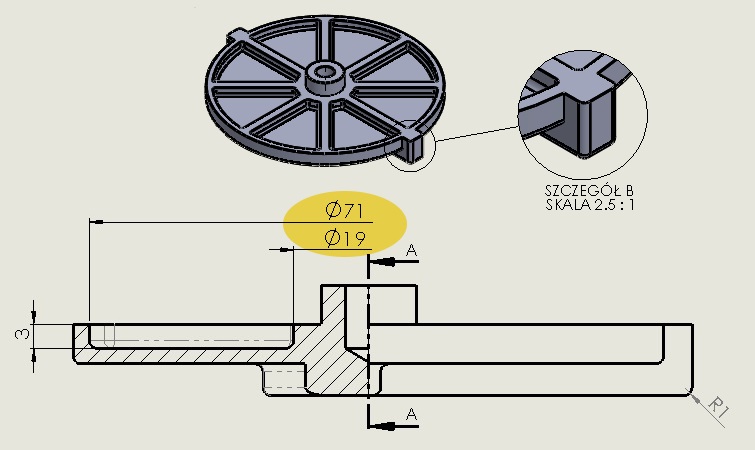Do you know, że… ?
performing half-view-half-section SolidWorks drawings, sometimes there is a need to shorten the diameter dimension, that protrudes slightly beyond the axis. How to do it? Meet two easy ways.
In each method, the so-called hidden. auxiliary line dimension and the dimension of the half line. But where to get these dimensions?
- Components imported from the model. If the model dimensions are related to operations, which we want to do the shorter dimension, You can download them on the Annotations tab > model elements. indicate Dimensions marked for drawing (or profiles wizard) and choose from the list selected operation. Otherwise, the program will extract all the dimensions.
ATTENTION. There will always see all the dimensions, it also depends on the annotation planes, on which a modeling dimensions automatically. If this method does not allow the download of appropriate dimensions, use the other.
TIP. Jeżeli chcesz wskazać operację w obszarze graficznym – możesz użyć Widoku rysunku w 3D. recall, that the selecting operation is to point to the wall, which belongs to the operation. Alternatively, check out this earlier in the window model.
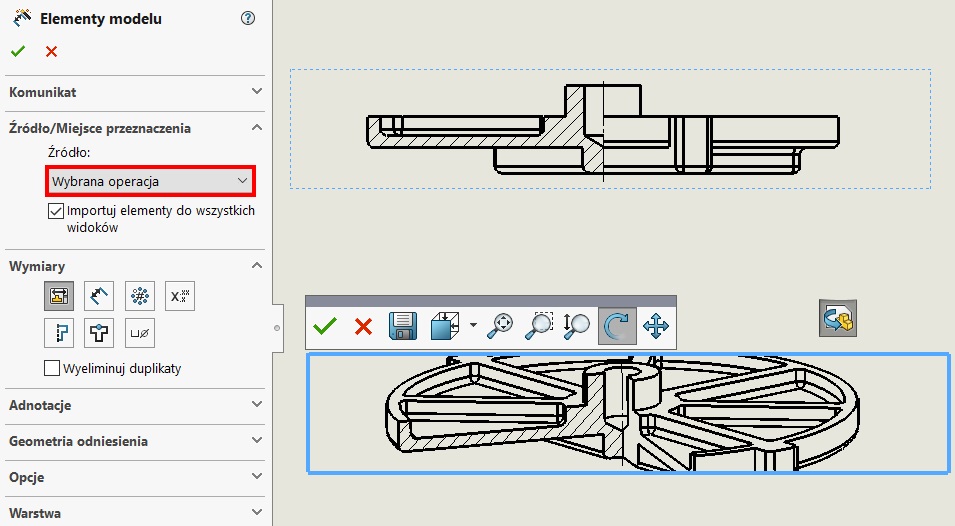
2. Showing invisible edge. By default, the program uses drawing mode ULU, jednak zawsze po zaznaczeniu widoku możesz zmienić tryb wyświetlania na ULW – czyli Hidden Lines Visible.
Then insert the normal dimensions of intelligent dimension, utilizing the edges of the previously shown. At the end of changing the display mode to the default ULU.
3. Step common to both methods – ukrywamy połowę wymiaru. The last step is to hide the dimension and the dimension extension line (perpendicular). To do so, right-click outside half (from the side, you want to hide) and choose accordingly Hide Hide line and dimension. The order any.