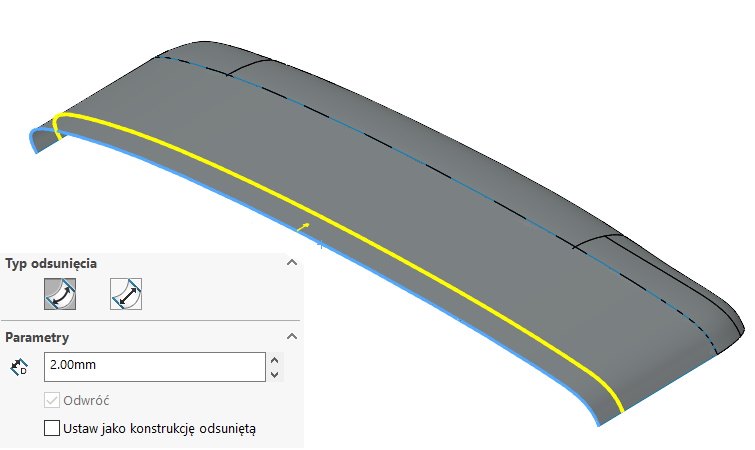Do you know, że… ?
Unfortunately, SOLIDWORKS does not have the reverse operation Surface extend. It means, that in order to shorten the surface, at least two operations must be performed, sometimes three.
By the way, it would be very nice, gdyby była operacja “Skróć powierzchnię” lub gdyby skracanie odbywało się poprzez wpisanie ujemnych wartości w operacji wydłużania… ale niestety tak się nie da. I don't know why in SOLIDWORKS it is not so solved.
Therefore, to shorten the area, use the command Offset on surface, which you will find in the Tools menu > Sketch tools.
An Offset on a Surface Offsets the edges or the entire face by a given amount to create 3D sketch on the surface.
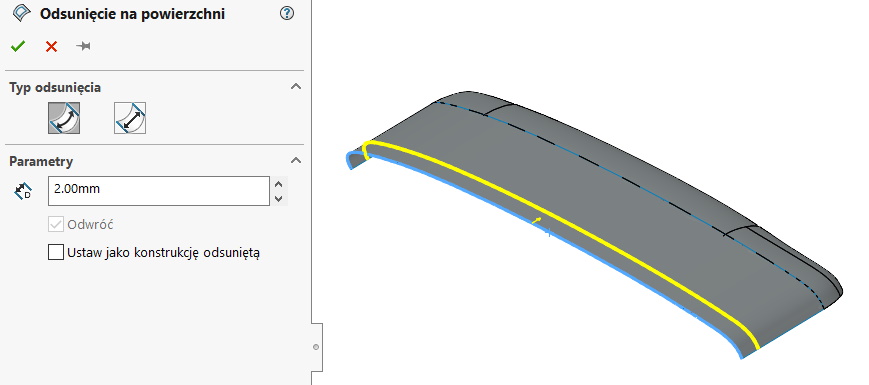
Read about Offset on surface.:
Use this sketch for trim the surface. Or alternatively can be done Split line and only then do we remove the separated wall (this constitutes three operations).
The less obvious method is to turn the surface into a solid by thickening it.
Then we choose Move face > Move aside and shorten the object. Of course, both the thickening and the offset of the faces depend on the complexity of the geometry.
Finally, to get the surface back (if necessary) you can offset solid faces by zero or delete faces with the command Delete.